No Limits
No more picking, choosing, and planning. Just download them all! The eTrex Touch supports virtually unlimited geocaching by indexing up to 4 million geocaches (GPX and/or GGZ format). Load geocaches from Pocket Queries, a GSAK database, or your favorite program/website supporting GPX/GGZ files. All paperless features are available for every geocache. View complete descriptions, hints and logs. Filter geocaches by size, type, status, terrain, difficulty and awesomeness. Connect to chirp enabled geocaches (35/35t). The eTrex Touch provides more geocaching features than any eTrex before it!Tip: Add benchmarks to your Garmin GPSr!
Tip: Add waymarks to your Garmin GPSr!
GPX vs GGZ
Use one or the other, or use them both. The eTrex Touch provides full geocaching functionality regardless of format. Using GGZ files substantially improves the eTrex Touch searching and indexing speeds. GGZ files consist of a compressed geocache GPX archive that includes an XML index containing only the information essential to searching and indexing functions. When a specific geocache is selected, additional information is then retrieved from the corresponding GPX file as required. Removing unnecessary information from the sorting process translates into a more efficient and enjoyable geocaching experience.
GeoCaching User Interface (GCUI)
- All geocaching functions can be accessed from these tabbed menus:
|
|
||
|---|---|---|
| Active Geocache | ||
|
|
||
| Geocache List | ||
| =============== |
||
|
|
||
| Geocache Filters |
- Geocaching features can be accessed remotely with the Geocaching Dashboard.
Active Geocache
 |
 |
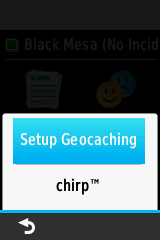 |
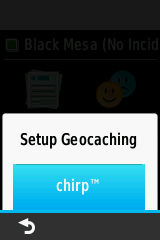 |
|||
|---|---|---|---|---|---|---|
|
Select a geocache |
Active Geocache Menu |
Setup Geocaching |
chirp |
Description
 |
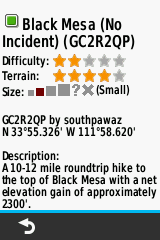 |
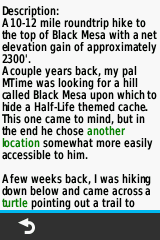 |
 |
|||
|---|---|---|---|---|---|---|
| Select [Description] |
Geocache description is displayed |
Scroll description |
Photos
- See Geocaching with Photos for more information
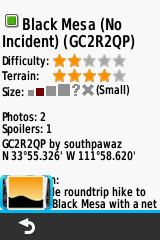 |
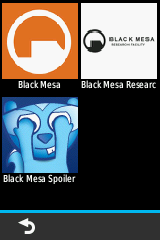 |
 |
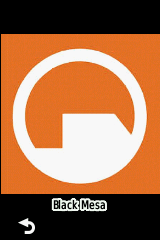 |
|||
|---|---|---|---|---|---|---|
|
Select photo icon |
Photo and spoiler thumbnails are displayed |
Select desired thumbnail | Selected image is displayed | |||
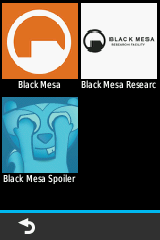 |
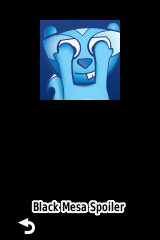 |
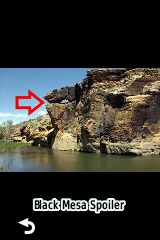 |
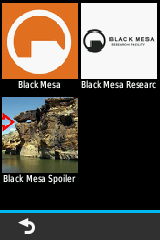 |
|||
| Select spoiler thumbnail | Select Opie to view hidden spoiler image |
Spoiler image is displayed | Spoiler thumbnail no longer hidden by Opie |
Logs
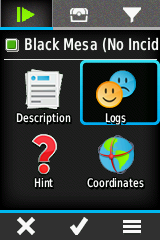
|
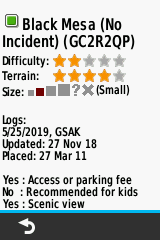
|
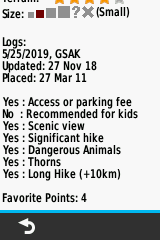
|
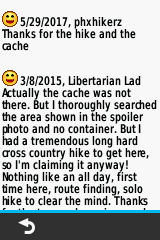
|
|||
|---|---|---|---|---|---|---|
| Select [Logs] |
Geocache logs are displayed |
Scroll logs |
Hint
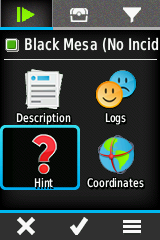
|
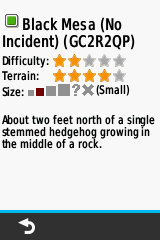
|
|||||
|---|---|---|---|---|---|---|
| Select [Hint] | View geocache hint |
Chirp
- Functional only with eTrex Touch 35/35t models (incorrectly shown as available on eTrex Touch 25 models, see Bug 6)

|
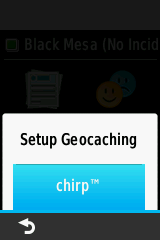
|

|

|
|||
|---|---|---|---|---|---|---|
|
Menu |
Select [chirp] | chirp searching disabled | Enable chirp Searching | |||
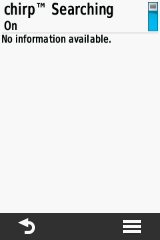
|

|
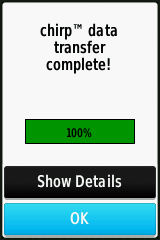
|
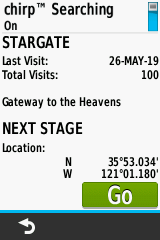
|
|||
| chirp searching enabled | chirp detected! | Select [OK] | chirp data displayed | |||

|

|
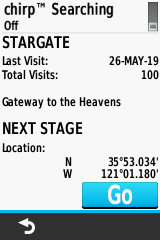
|
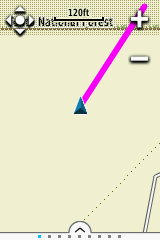
|
|||
| Disable chirp searching to save battery power |
chirp searching disabled | Select [Go] | chirp destination enabled |
Next Stage
Enter Next Stage Coordinates

|

|
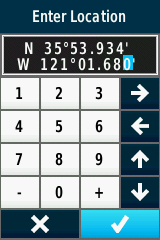
|
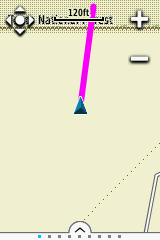
|
|||
|---|---|---|---|---|---|---|
| Select [Coordinates] | Enter desired coordinates |  |
New destination enabled |
Save Next Stage as Waypoint

|

|
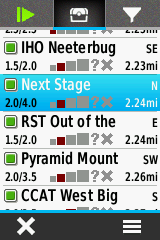
|
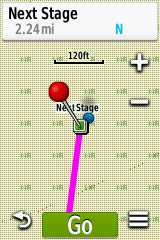
|
|||
|---|---|---|---|---|---|---|
| Create Next Stage |  Select Geocache List |
Select [Next Stage] | Next Stage shown on map | |||
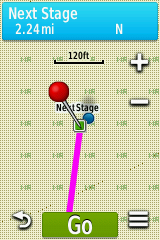
|
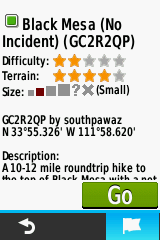
|
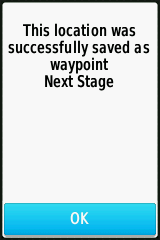
|

|
|||
| Select [Info Box] |  Select [Mark Waypoint] |
Select [OK] |
Edit saved waypoint |
Create Geocache Log
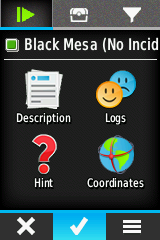
|
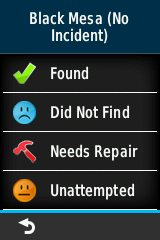
|
|||||
|---|---|---|---|---|---|---|
 |
Choose Log Type |
Found
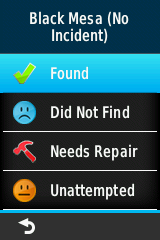
|
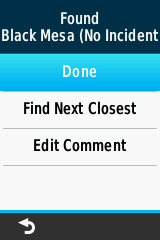
|
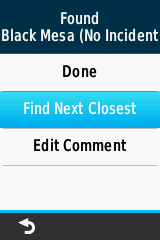
|
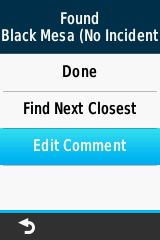
|
|||
|---|---|---|---|---|---|---|
| Select [Found] | [Done] Must be selected to save results |
[Find Next Closest] | [Edit Comment] |
Did Not Find
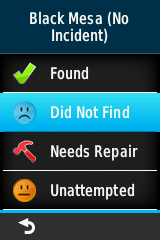
|
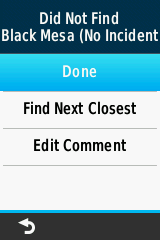
|
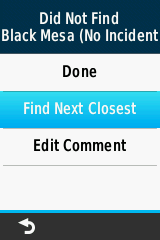
|
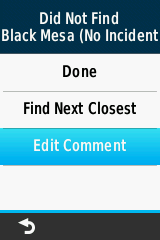
|
|||
|---|---|---|---|---|---|---|
| Select [Did Not Find] | [Done] Must be selected to save results |
[Find Next Closest] | [Edit Comment] |
Needs Repair
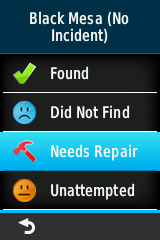
|
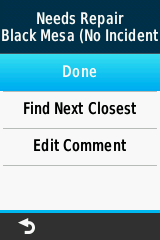
|
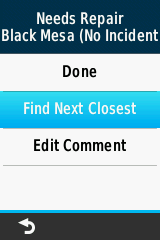
|
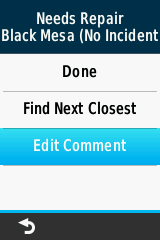
|
|||
|---|---|---|---|---|---|---|
| Select [Needs Repair] | [Done] Must be selected to save results |
[Find Next Closest] | [Edit Comment] |
Unattempted

|
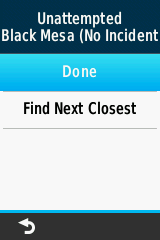
|
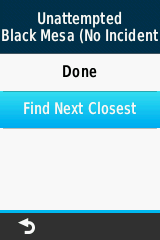
|
||||
|---|---|---|---|---|---|---|
| Select [Unattempted] | [Done] Must be selected to save results |
[Find Next Closest] |
Geocache List
- The geocache list will reflect any currently active geocache filter.
- Only the nearest 1000 geocaches within a radius of approximately 100 miles from your present location will be displayed.
- Geocaches beyond these boundaries will appear on the map when viewed at or below the selected geocache zoom level.
- Use Search Near to view a list of geocaches by proximity to a user specified location.
- If geocaches loaded on the GPSr are not displayed, try setting the active filter to Show All.
Choose Geocache
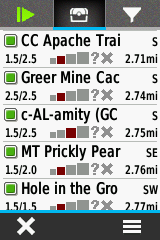
|
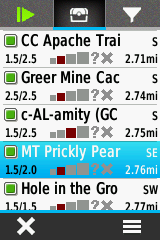
|
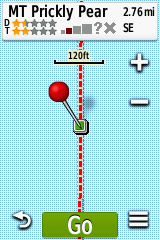
|
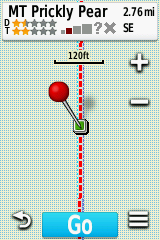
|
|||
|---|---|---|---|---|---|---|
 Select Geocache List |
Choose desired geocache | Selected geocache displayed on map |
Select [Go] |
Spell Search

|

|
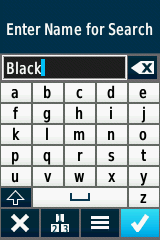
|
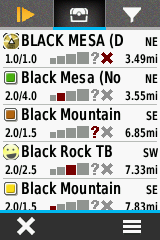
|
|||
|---|---|---|---|---|---|---|
|
Menu |
Select [Spell Search] |
Enter search term |
Choose from search results |
Search Near

|

|
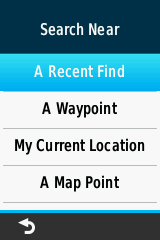
|
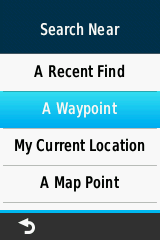
|
|||
|---|---|---|---|---|---|---|
|
Menu |
Select [Search Near] |
Choose from available categories |
||||

|
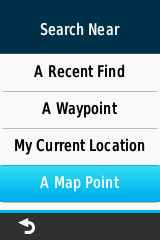
|
|||||
Show Found
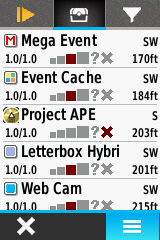
|
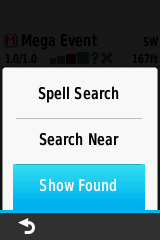
|
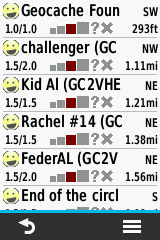
|
||||
|---|---|---|---|---|---|---|
|
Menu |
Select [Show Found] |
Found Geocaches are displayed |
Geocache Map
- The geocache map will reflect any currently active geocache filter.
- If geocaches loaded on the GPSr are not displayed, try the geocache filter Show All, and check Map Page geocache zoom settings.
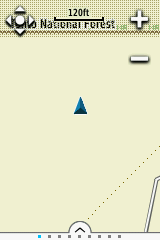
|
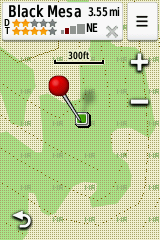
|
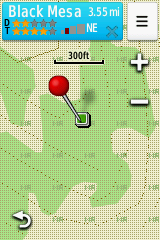
|
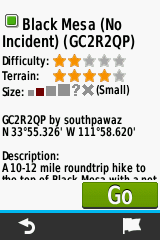
|
|||
|---|---|---|---|---|---|---|
| Open Map Page | Pan Map to Desired Geocache |
Select [Info Box] | Geocache information is displayed |
|||
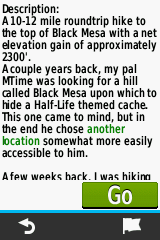
|

|
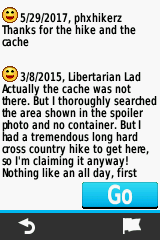 |
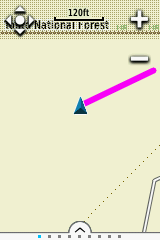
|
|||
|
Scroll description |
Scroll logs |
Select [Go] | Geocache destination enabled |
Geocache Filters
- Each modification to the current filter will be reflected immediately in the Geocache List Tab and Map Page display:
Edi
Choose Filters
Type
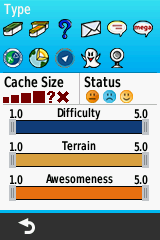
|
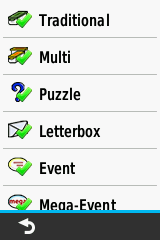
|

|
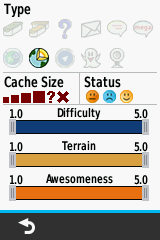
|
|||
|---|---|---|---|---|---|---|
| Select [Type] | Toggle each type as desired | 
When complete |
Enabled types are updated |
Size
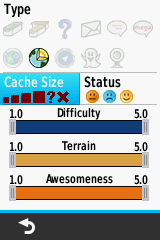
|
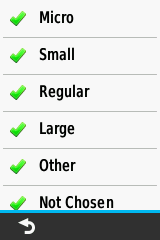
|
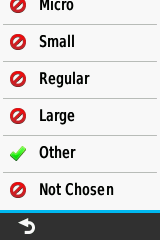
|
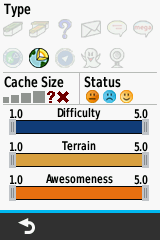
|
|||
|---|---|---|---|---|---|---|
| Select [Cache Size] | Toggle sizes as desired |
When complete |
Enabled sizes are updated |
Status
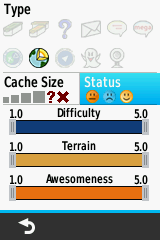
|
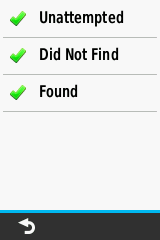
|
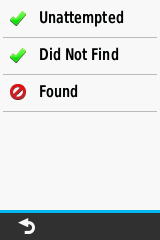
|
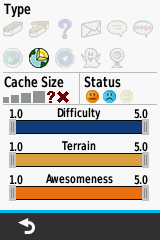
|
|||
|---|---|---|---|---|---|---|
| Select [Status] | Enable/Disable as desired |
When complete |
Status selections are updated |
|
|
|
||||
|---|---|---|---|---|---|---|

|

|
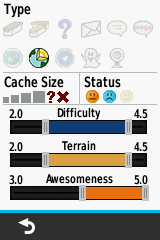
|
||||
| Adjust Difficulty Minimum & Maximum |
Adjust Terrain Minimum & Maximum |
Adjust Awesomeness Minimum & Maximum |
Saved Filters
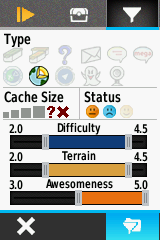
|
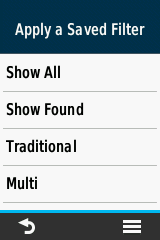
|
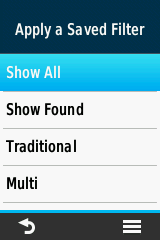
|
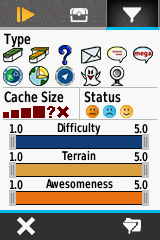
|
|||
|---|---|---|---|---|---|---|
 Saved Filters |
View available filters | Choose desired filter | Selected filter is applied |
Create Geocache Filter

|

|

|

|
|||
|---|---|---|---|---|---|---|
 Saved Filters |
 Menu |
Select [Edit Filters] | Available Filter Menu | |||
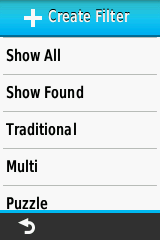
|

|
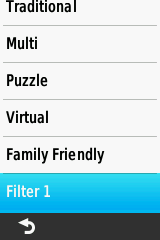
|
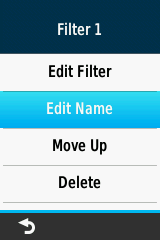
|
|||
| Select [+Create Filter] | Create Desired Filter | Select new filter | Select [Edit Name] | |||

|
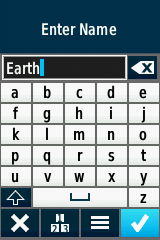
|
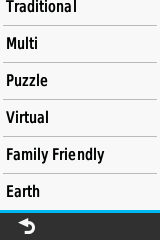
|
||||
| Enter desired name |  |
Filter name is updated |
Edit Saved Geocache Filter

|

|

|

|
|||
|---|---|---|---|---|---|---|
 Saved Filters |
 Menu |
Select [Edit Filters] | Choose a filter to edit |