Introduced with Montana firmware v4.40, and BaseCamp v4.01, Garmin included new functionality designed to help Garmin GPSr users share their experiences, take them to new places and ultimately enrich their outdoor adventures.
What is an Adventure?
- An Adventure is a user created collection of tracks, routes (not yet supported), waypoints, geocaches, photos and/or videos shared via Garmin BaseCamp enabling others to view and recreate their experiences.
- Read the Garmin Adventures press release.
- Each Adventure is given a name and assigned the following information to help users quickly find an Adventure that appeals to them:
- Type | Indicates the primary activity the Adventure caters toward
- Difficulty | Beginner (Green) through Expert (Red)
- Rating | Public popularity (0-5 stars)
- Distance | Total distance of the Adventure from start to finish
- Duration | Estimated time required to complete the Adventure
Create an Adventure Creating and publishing an Adventure to share with other Garmin users is accomplished entirely within the Garmin BaseCamp application using data imported from your Montana GPSr and other devices. Remember to save all Track Log(s), Waypoints and Photos (non geotagged photos will not be displayed in Adventures application) you wish to include while creating your next Adventure!
Find an Adventure
Garmin BaseCamp includes the necessary interface to search for, download and send Garmin Adventures to your Montana GPSr.Select Adventure
| == |
== |
|||||
|---|---|---|---|---|---|---|
 |
 |
 |
||||
| Browse available Adventures |
Select an Adventure |
Selected Adventure is displayed |
||||
Adventure Summary
| == |
== |
|||||
|---|---|---|---|---|---|---|
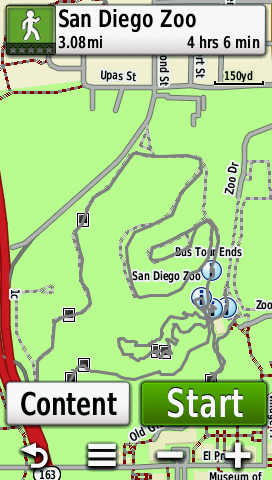 |
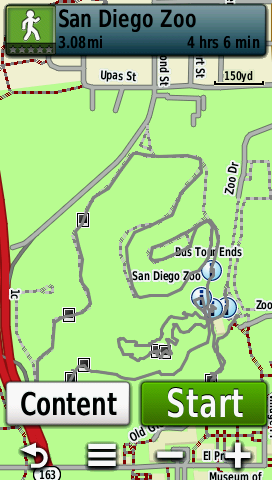 |
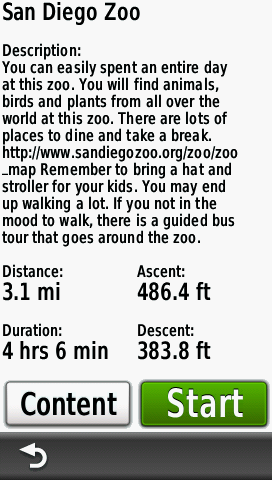 |
||||
| Select an Adventure |
Select [Title Bar] |
View Adventure Summary |
||||
Adventure Content
| == |
== |
|||||
|---|---|---|---|---|---|---|
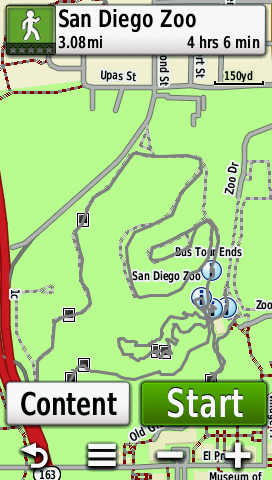 |
 |
 |
||||
| Select an Adventure |
Select [Content] |
Adventure Content Menu |
||||
Adventure Tracks
| == |
== |
|||||
|---|---|---|---|---|---|---|
 |
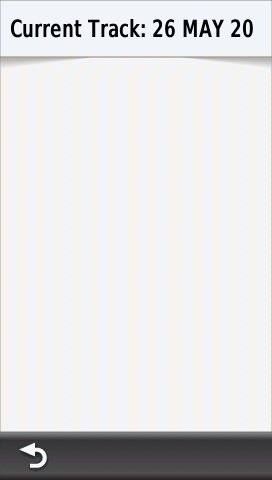 |
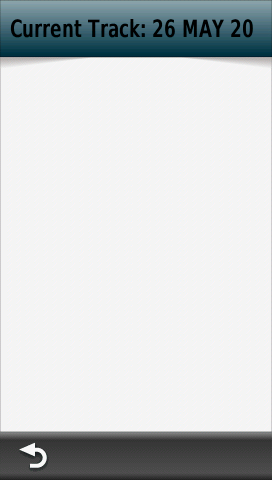 |
||||
| Select [Tracks] |
Adventure Tracks List |
Select Track |
||||
 |
 |
 |
||||
| Track displayed on map |
Select [Title Bar] |
Track Details Display |
||||
Adventure Waypoints
| == |
== |
|||||
|---|---|---|---|---|---|---|
 |
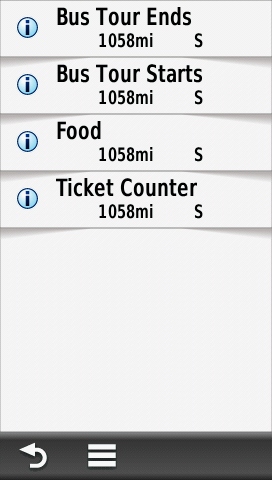 |
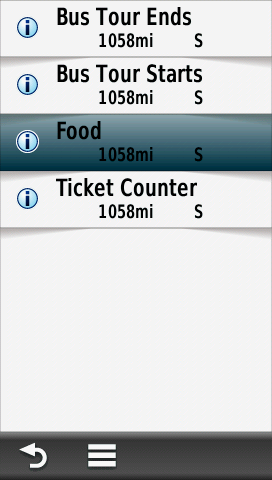 |
||||
| Select [Waypoints] |
Adventure Waypoints List |
Select Waypoint |
||||
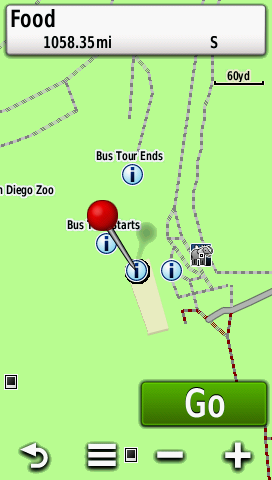 |
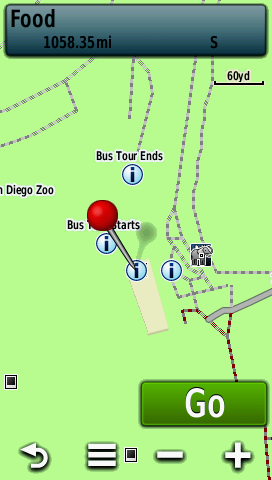 |
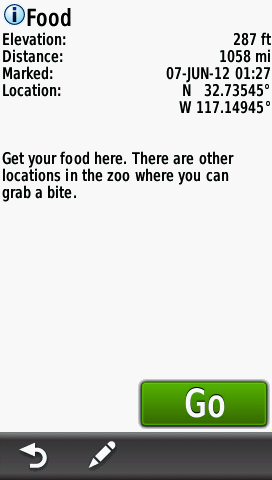 |
||||
| Waypoint displayed on map |
Select [Title Bar] |
Waypoint Details Display |
||||
Adventure Photos
| == |
== |
|||||
|---|---|---|---|---|---|---|
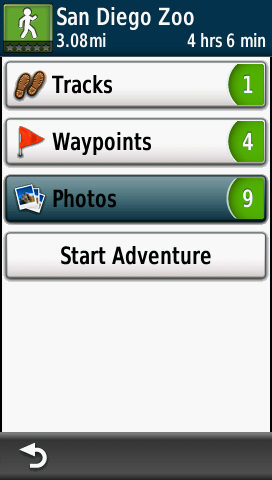 |
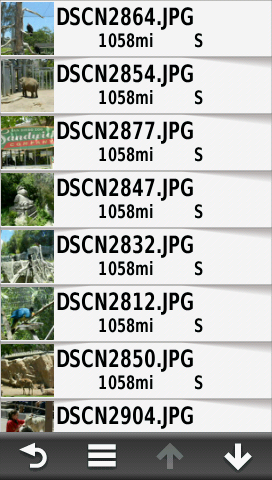 |
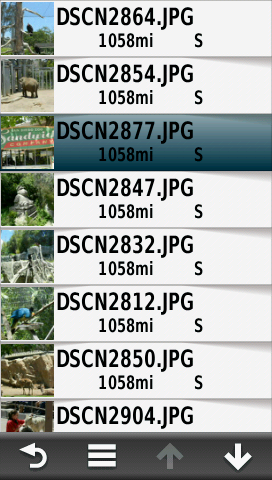 |
||||
| Select [Photos] |
Geotagged Photos List |
Select Photo |
||||
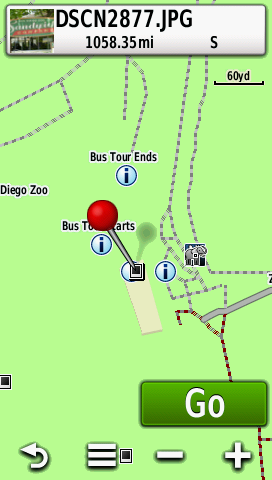 |
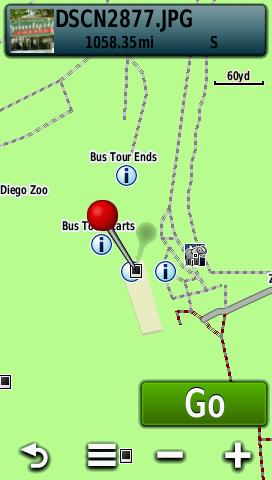 |
 |
||||
| Photo displayed on map |
Select [Title Bar] |
Photo Details Display |
||||
Adventure Geocaches
- The Adventure Geocache list will reflect any currently active geocache filter.
- Only the nearest 1000 geocaches within a radius of approximately 100 miles from your present location will be displayed.
- Geocaches located outside these boundaries are always available for review from the map display.
| == |
== |
|||||
|---|---|---|---|---|---|---|
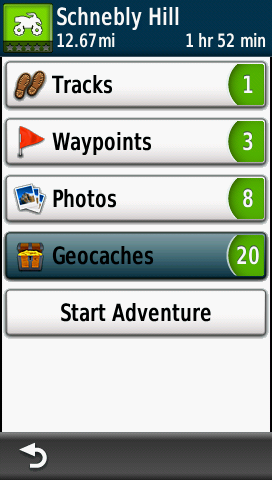 |
 |
 |
||||
| Select [Geocaches] |
Adventure Geocache List |
Select Geocache |
||||
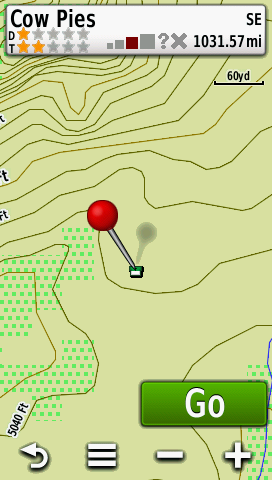 |
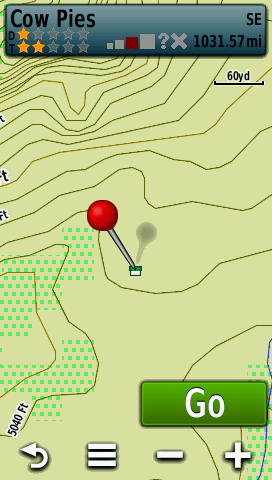 |
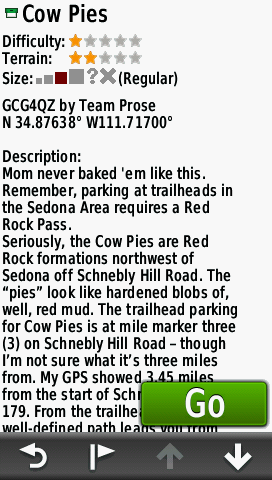 |
||||
| Geocache displayed on map |
Select [Title Bar] |
Geocache Details Display |
||||
Start Adventure
| == |
== |
|||||
|---|---|---|---|---|---|---|
 |
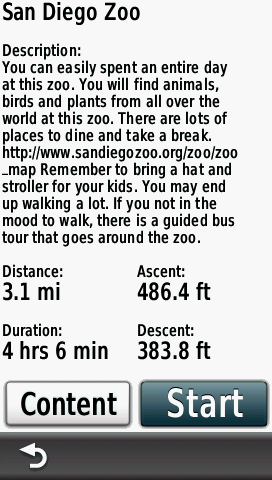 |
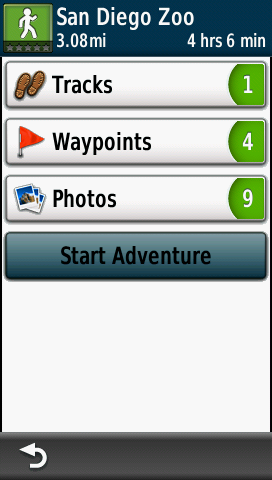 |
||||
| From Adventure Map Display |
From Adventure Summary Display |
From Adventure Content Menu |
||||
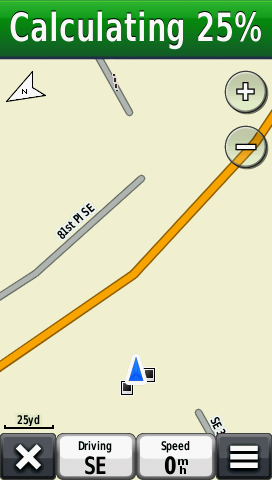 |
 |
|||||
| Navigation Route is calculated |
Select [Navigation Bar] to view Adventure Route |
|||||
Stop Adventure
| == |
== |
|||||
|---|---|---|---|---|---|---|
 |
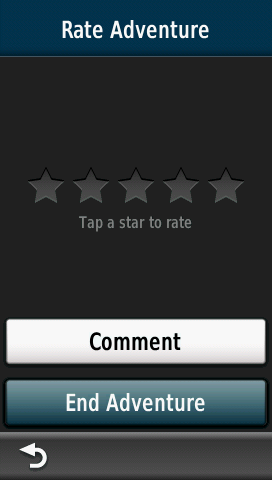 |
|||||
| Launch Adventures Application |
Select [Stop Adventure] |
Select [End Adventure] |
||||
Rate Adventure
| == |
== |
|||||
|---|---|---|---|---|---|---|
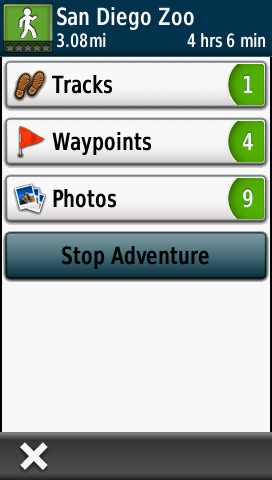 |
 |
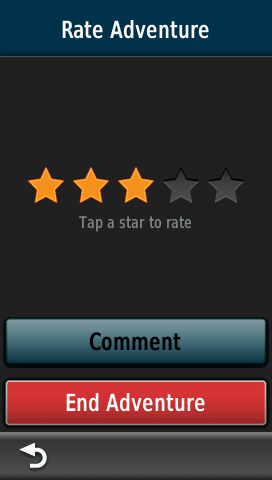 |
||||
| Select [Stop Adventure] |
Select Rating (0-5 Stars) |
Select [Comment] |
||||
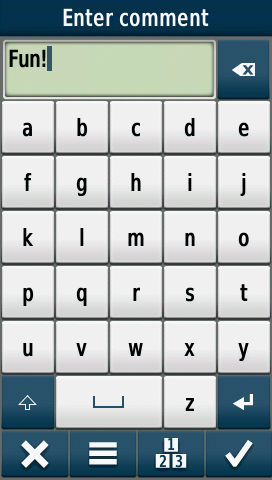 |
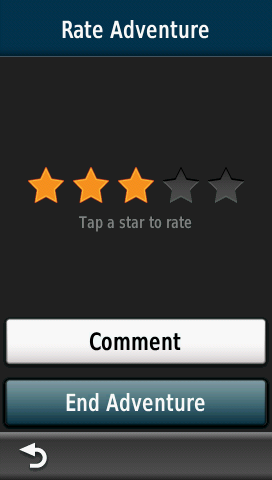 |
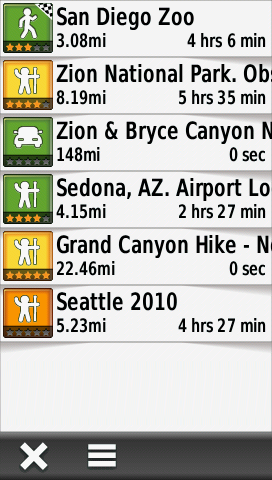 |
||||
| Enter Notes |
Select [End Adventure] |
Adventure is marked [Complete] |
||||
Delete Adventure
| == |
== |
|||||
|---|---|---|---|---|---|---|
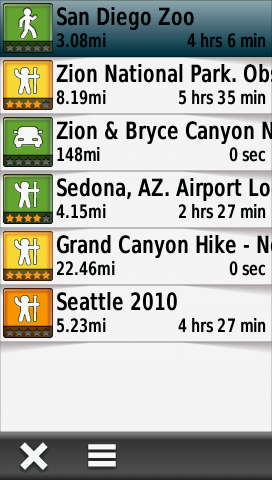 |
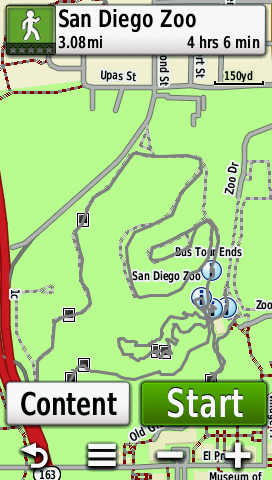 |
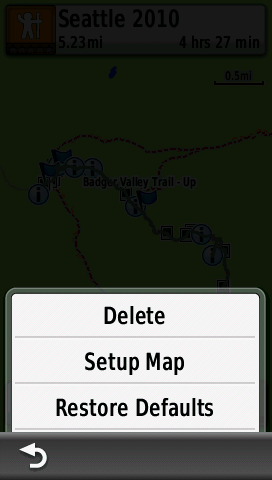 |
||||
| Select Adventure to Delete |
Select [Menu Options] Icon |
|
||||
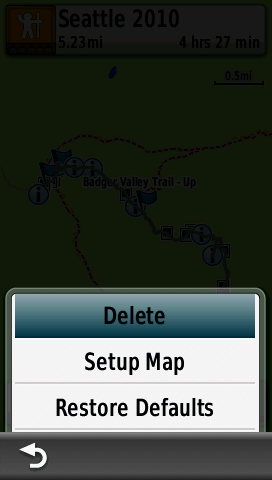 |
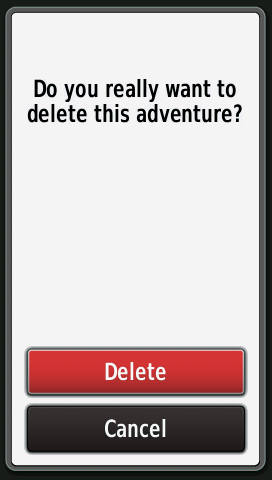 |
 |
||||
| Select [Delete] |
Confirmation Message |
Confirm with [Delete] |
||||