What is an Adventure?
An Adventure is a custom experience created by you or another user that can be comprised of tracks, routes, waypoints, geocaches, photos, and/or videos*. An Adventure ties all these pieces together and is assigned a name, difficulty, type, and other information to help you quickly decide if the Adventure appeals to your interests. These Adventures can be uploaded to an online database through BaseCamp for sharing or showing off. Not to mention the added benefit of not having to worry about accidentally deleting the files from your computer.
Creating an Adventure
To create an Adventure, you’ll need the latest version of BaseCamp, which you can get here. The first time you launch BaseCamp, you’ll be presented with a “Getting Started” window. To learn more about creating Adventures in BaseCamp, see the section under What’s New titled Garmin Adventures.
Downloading an Adventure
The latest version of BaseCamp is also required to download Adventures. There are multiple ways to find and download Adventures, including the new Garmin Adventures section in the data window and the Garmin Adventures option under the Find toolbar.
Starting an Adventure
| Using the latest software, you will notice a new “Adventures” item under
your main menu, as well as your Where To? or Find menus. After transferring
one or more Adventures from BaseCamp to your handheld, you will find the
Adventures item contains a list of these Adventures, sorted by nearest to
your location, or the set “Search Near” location. Along with the name of the Adventure, each item in this list will contain the following information:
|
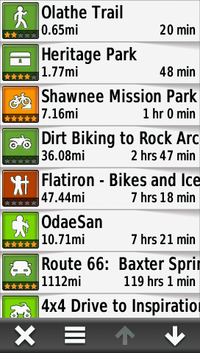 |
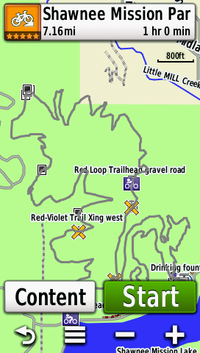 |
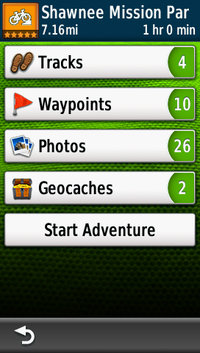 |
Selecting an Adventure will present the map and that Adventure’s main
track. From here you’re given the option to a) start the Adventure, which
will begin navigating the track b) view the Content, a list of everything
belonging to that Adventure or c) review the Adventure to see the full
description, elevation changes, etc. When an Adventure has started, the “Adventures” application from the main menu will instead take you to the Content page for that Adventure, allowing you to more easily review or navigate to additional content. The “Adventures” item under the Where To? or Find menu will always display the list of Adventures on your handheld.
|
Ending an Adventure
When you have completed an Adventure, or you’ve done everything you’re interested in doing for that Adventure, you can stop by going to the “Adventures” application and selecting “Stop Adventure”. This will pop up an optional Rating and Comment page. Because Adventures are a community driven resource, good feedback will help to bring the best Adventures forward. Any rating or comments you leave here will be automatically uploaded the next time you connect your handheld to BaseCamp.
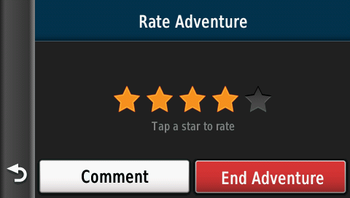
Finally, selecting “End Adventure” will bring you back to the Adventures list, with a few notable changes. The Adventure you just completed will have a completion indication, and if you set a rating for the Adventure, you will notice the rating shown is now yours, as opposed to the public rating.
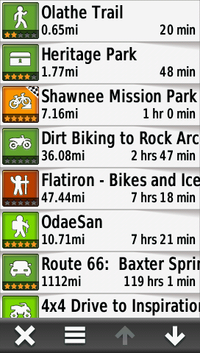
Note, if at any time you stop navigation, or begin navigating to an item not included in the active Adventure, the Adventure will stop, but will not be marked as complete.
Currently Supported Handhelds
You can use any GPS-enabled device to collect a track log and data to create an Adventure. Playing back an already created Adventure is currently limited to the following handhelds:
- Montana
- Oregon 450/550
- Dakota
- 62/78 family
*Video playback unavailable on Garmin handhelds