- Managing an activity recording has never been easier!
- Access frequently used activity controls and information with this efficient and easy to use menu driven interface.
- Recording Controls is an evolution of the Current Activity and Current Track pages available on previous models.
- Activity recording status can be controlled remotely from the Stopwatch dashboard.
- Recording Controls can also be accessed directly from the Status page.
Dynamic Icon
- The Recording Controls icon provides at-a-glance activity recording status information in real time.
- The border ring reflects the current activity display color.
- The Play/Pause symbol indicates current activity recording status.
|
|
|
||
|---|---|---|---|
| Recording | Not Recording |
Page Tabs
- All Recording Controls functions are accessed from these tabs.
- The Recording Controls tab icon is updated dynamically to reflect current recording status.
|
|
|
|
|
|---|---|---|---|
| Recording Controls | Activity Information | Activity Map | Activity Plot |
Recording Controls
- View current activity type, time, distance, and color.
- Provides quick access to activity controls.
Start Activity Recording
- Start or resume activity recording.
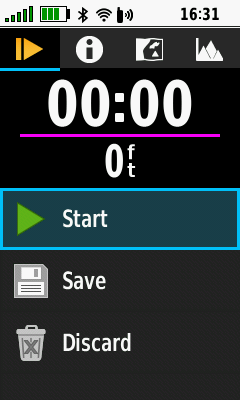 |
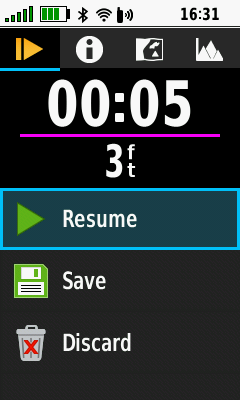 |
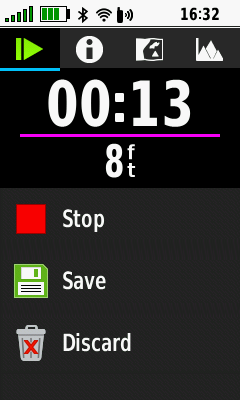 |
|
|---|---|---|---|
| [Start] a new recording | [Resume] current recording | Activity recording enabled |
Stop Activity Recording
- Stop (pause) activity recording.
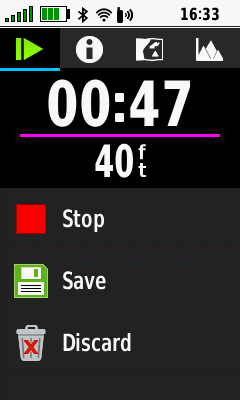 |
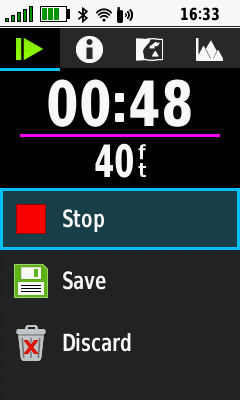 |
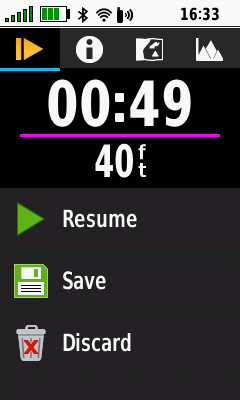 |
|
|---|---|---|---|
| Activity recording active | [Stop] current recording | Activity recording paused |
Clear Activity Recording
- Reset recorded activity data.
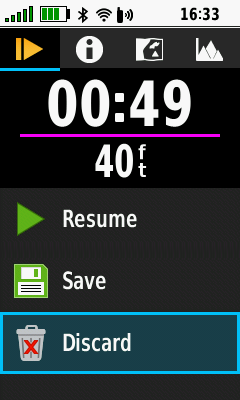 |
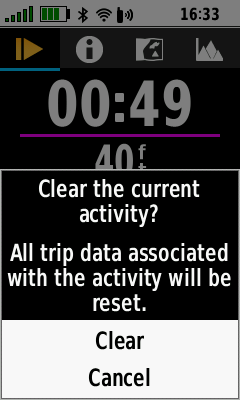 |
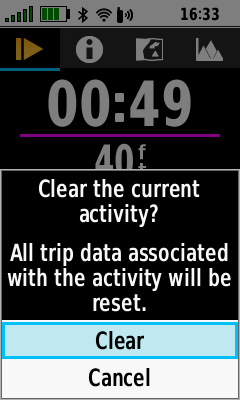 |
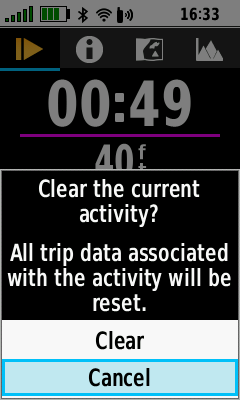 |
|---|---|---|---|
| [Discard] current recording | Confirmation menu | Select [Clear] to proceed | Select [Cancel] to abort |
Rename Activity Recording
- Rename and save the current activity recording.
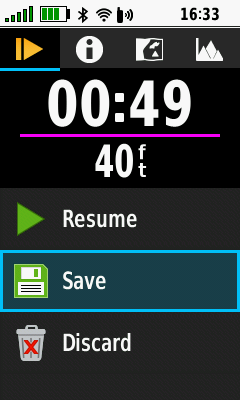 |
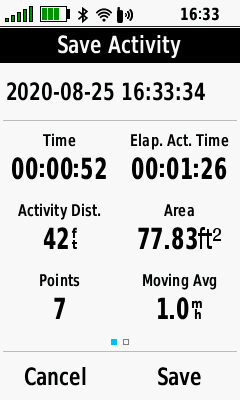 |
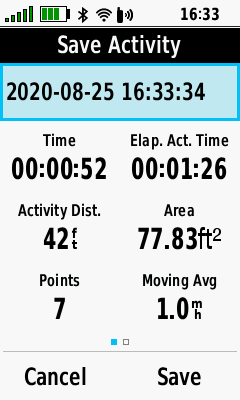 |
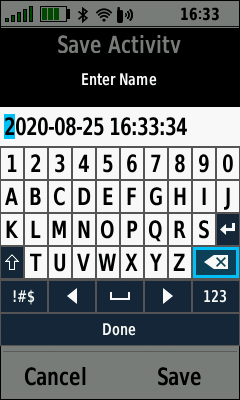 |
|---|---|---|---|
| [Save] current recording | Save Activity Menu | Select activity name |
Press and Hold
 |
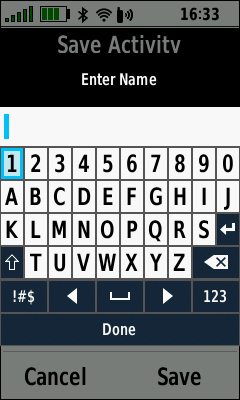 |
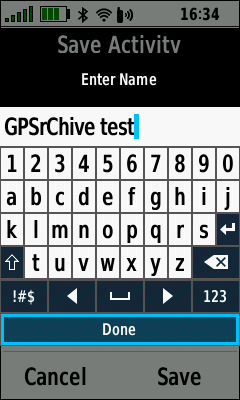 |
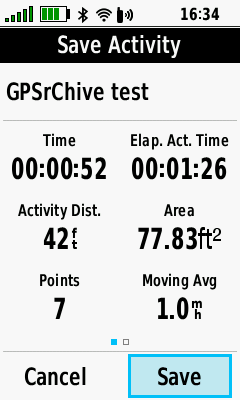 |
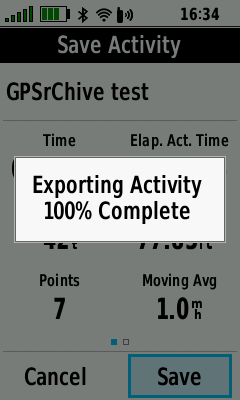 |
| Enter desired activity name | Select [Done] | Select [Save] | Activity is saved |
Save Activity Recording
- Save the current activity recording in *.fit and *.gpx file formats (as configured in [Setup > Recording > Advanced > Output Format]).
Save Complete
Activity
- Save the complete current activity recording.
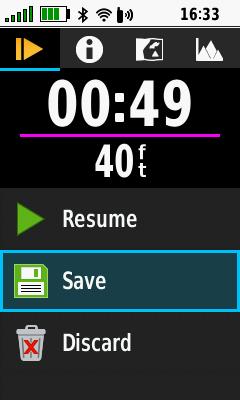 |
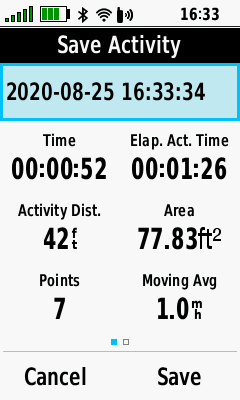 |
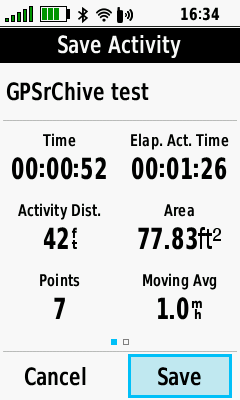 |
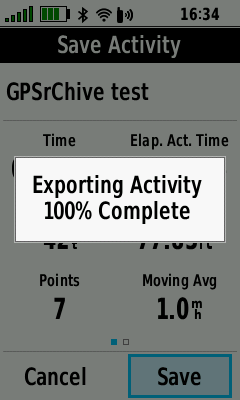 |
|---|---|---|---|
| [Save] current recording | Edit activity name if desired | Select [Save] | Activity is saved |
Save Partial
Activity
- Save a selected portion of the current activity recording.
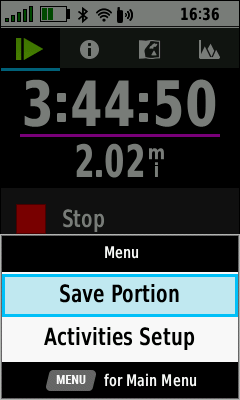 |
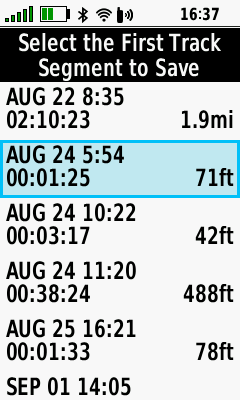 |
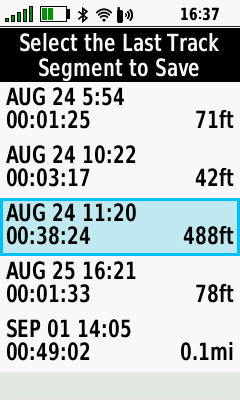 |
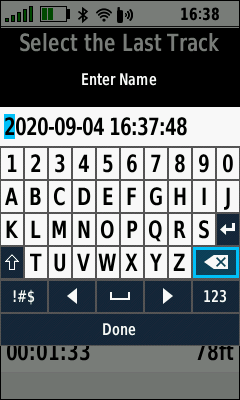 |
|---|---|---|---|
| (Menu) [Save Portion] | Select first track segment | Select last track segment | Edit track name if desired |
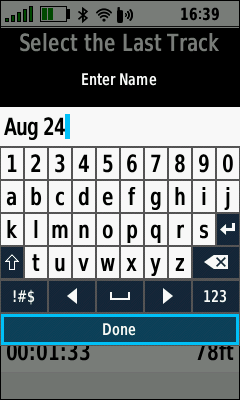 |
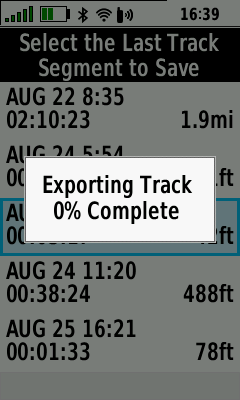 |
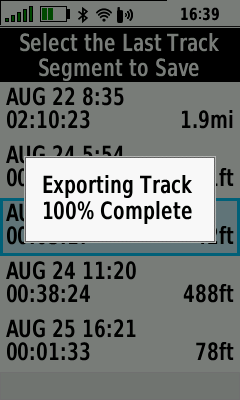 |
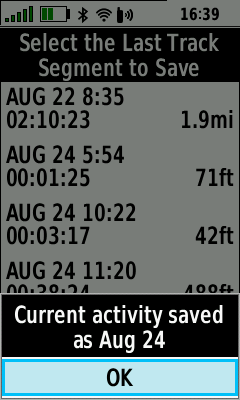 |
| [Done] | Track export begins | Track export complete | Saved activity confirmation |
Data Reset
- Clear Current Activity data, Trip Computer data, both, or neither.
- Displayed only when [Setup > Recording > Advanced Setup > Recorded Data Reset = Prompted]
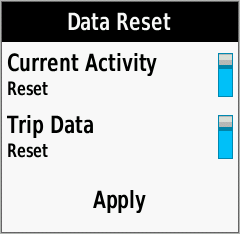 |
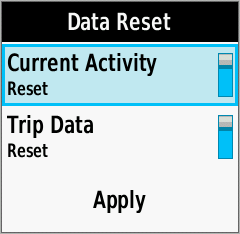 |
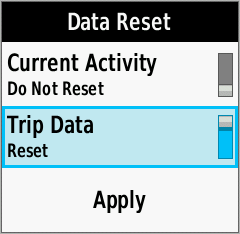 |
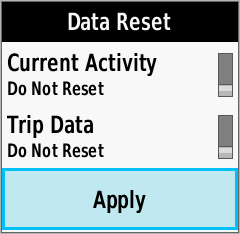 |
|---|---|---|---|
| Data Reset Menu | Toggle [Current Activity] Reset On/Off as desired |
Toggle [Trip Data] Reset On/Off as desired |
Select [Apply] |
Activity Information
- View current activity statistics, change activity color, and toggle activity visibility on the map page.
Activity Data
- View current activity information and access activity configuration settings.
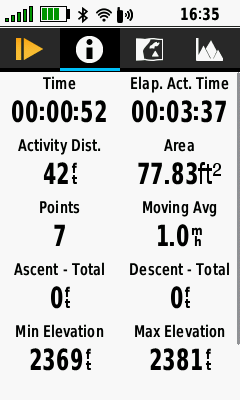 |
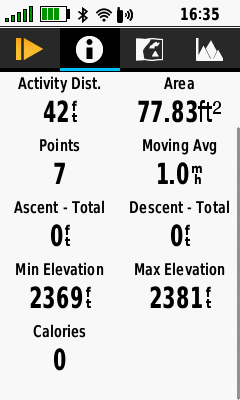 |
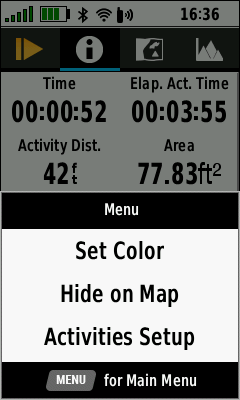 |
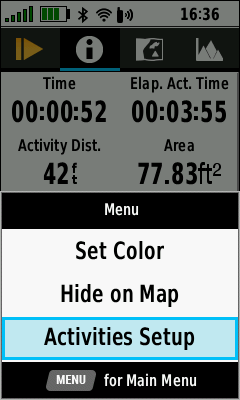 |
|---|---|---|---|
| View activity statistics | Scroll to view all data | Press (Menu) | [Activities Setup] |
Activity Color
- Change current activity color.
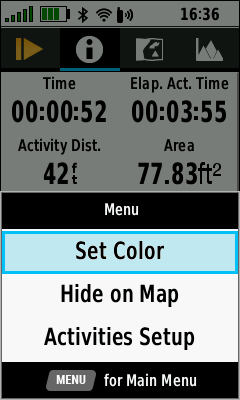 |
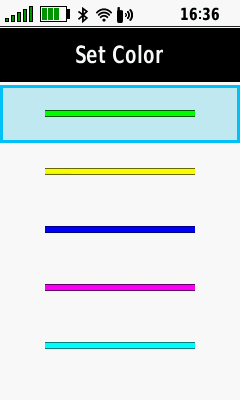 |
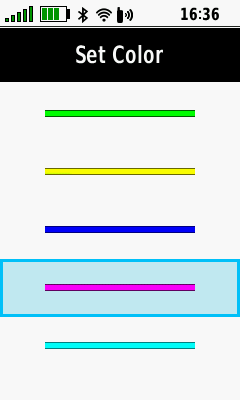 |
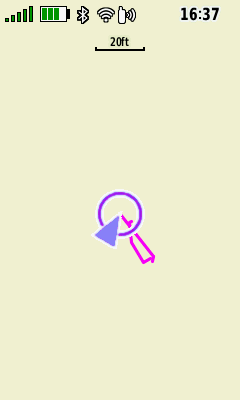 |
|---|---|---|---|
| (Menu) [Set Color] | Scroll available colors | Select desired color | Activity color is updated |
Activity Visibility
- Show or Hide current activity on the map page.
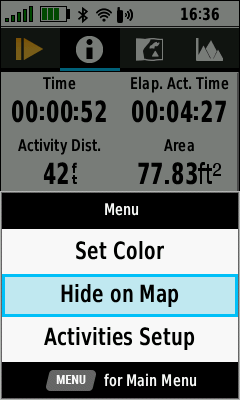 |
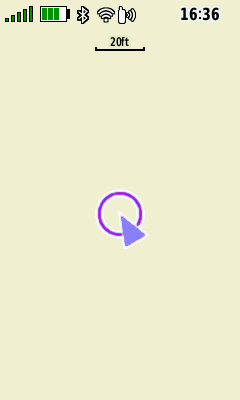 |
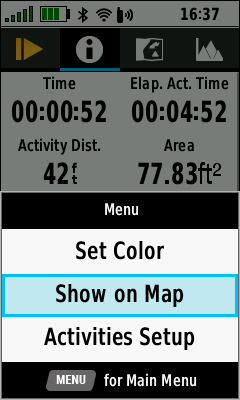 |
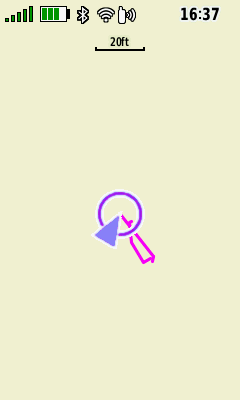 |
|---|---|---|---|
| (Menu) [Hide on Map] | Activity hidden on map | (Menu) [Show On Map] | Activity displayed on map |
Activity Map
- View current activity track on the map.
- Select TracBack to swap current activity start and finish points and navigate the track in reverse.
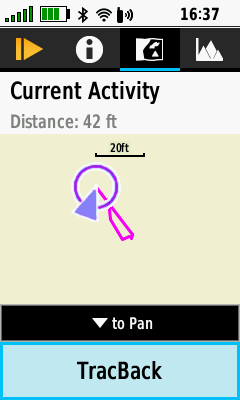 |
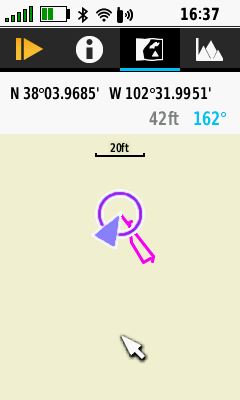 |
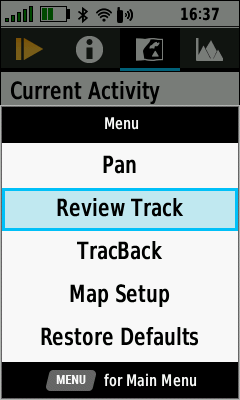 |
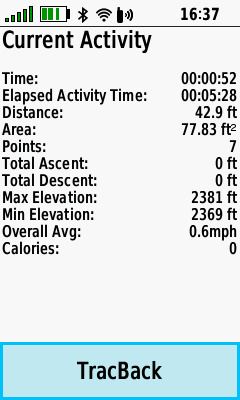 |
|---|---|---|---|
| D-PAD (Down) to pan map | Pan map as desired | (Menu) [Review Track] | View current activity details |
Activity Plot
- View current activity elevation plot details.
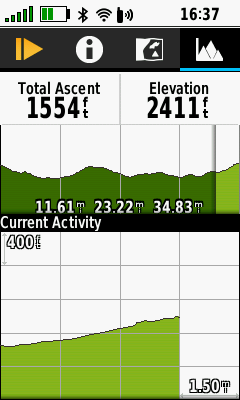 |
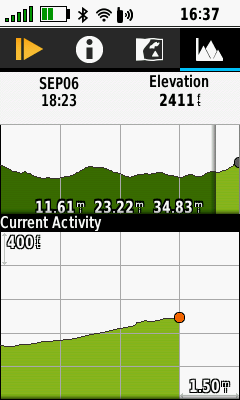 |
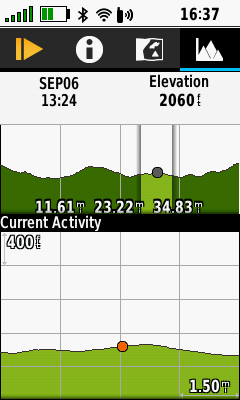 |
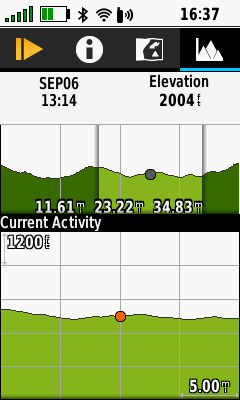 |
|---|---|---|---|
| Current activity elevation plot is displayed in progress |
D-PAD (Up) (Down) to select desired plot |
D-PAD (Left) (Right) to scroll selected Plot |
Press (+) (-) to change plot scale |
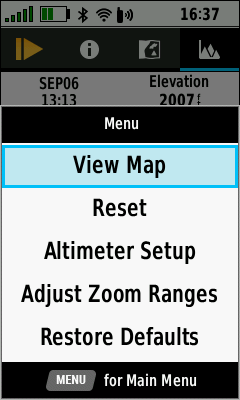 |
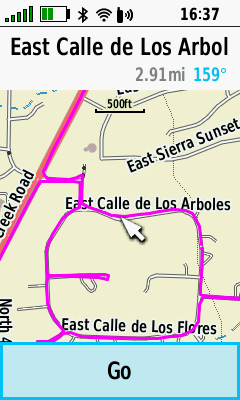 |
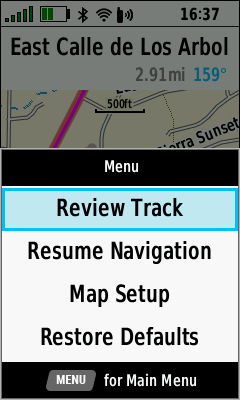 |
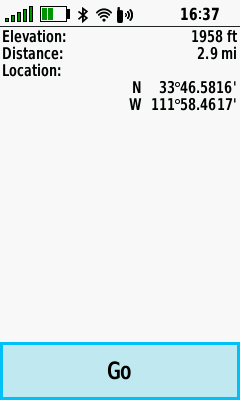 |
| (Menu) [View Map] | Selected plot location displayed on map |
(Menu) [Review Track] | Selected plot location details are displayed |
Remote Access
- Access essential recording controls remotely from the Altimeter, Compass, Map, Satellite and Trip Computer pages.
- Quickly save, delete, rename, resume or view statistics for the current activity tracklog recording.
- Press (Quit) to exit recording controls and return to the previously active page.
- Use D-PAD

 to view additional tracklog statistics.
to view additional tracklog statistics.
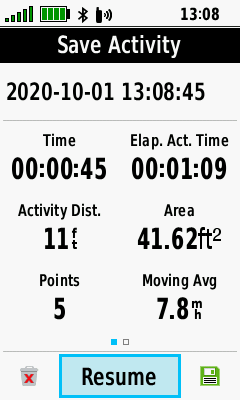 |
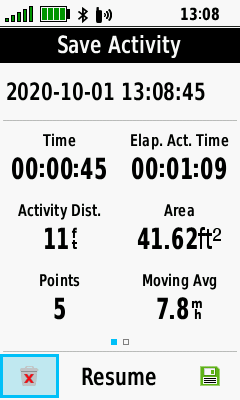 |
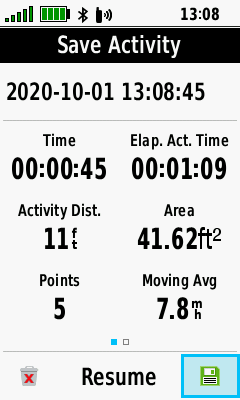 |
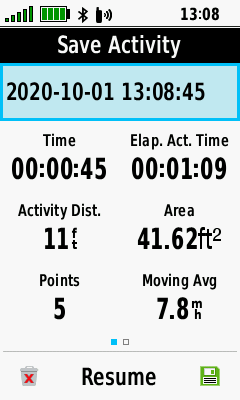 |
|---|---|---|---|
| Resume current activity tracklog recording |
Delete current activity tracklog recording |
Save current activity tracklog recording |
Rename current activity tracklog recording |