|
|
|
|
|
Start Tracking |
|
|
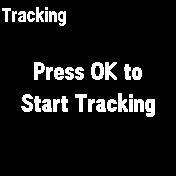 |
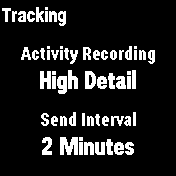 |
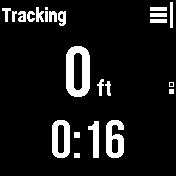 |
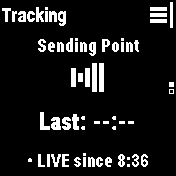 |
|
Press OK to Start Tracking |
Activity Recording Detail and |
View Tracking statistics |
View Tracking Point status |
 |
Send Interval are displayed |

 |

 |
|
|
|
|
|
|
|
Tracking Active |
|
|
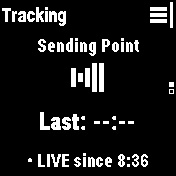 |
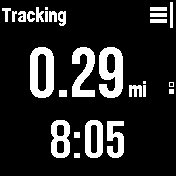 |
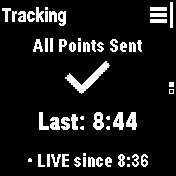 |
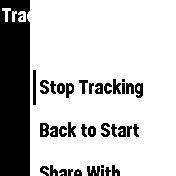 |
|
Sending Tracking Point... |
View Tracking statistics |
All Tracking Points Sent |
 |

 |

 |

 |
'Stop Tracking' |
|
|
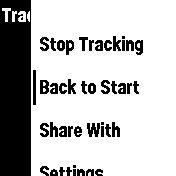 |
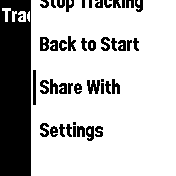 |
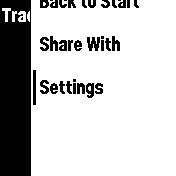 |
|
 |
 |
 |
|
|
'Back
to Start' |
'Share
With' |
'Settings' |
|
|
|
|
|
|
|
|
Stop Tracking |
|
|
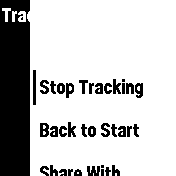 |
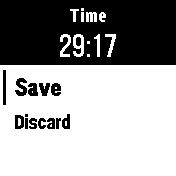 |
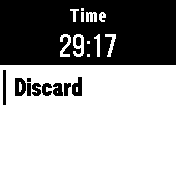 |
|
|
Select 'Stop Tracking' |
'Save' |
'Discard' |
|
 |
 |
 |
|
|
|
|
|
|
|
|
Save Track |
|
|
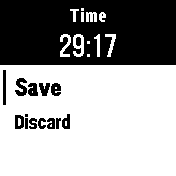 |
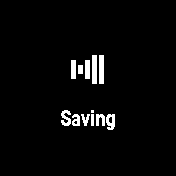 |
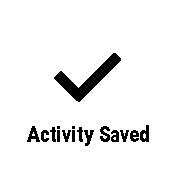 |
 |
|
Select 'Save' |
Saving... |
Activity Saved |
Press OK to Start Tracking |
 |
|
|
 |
|
|
|
|
|
|
|
Discard Track |
|
|
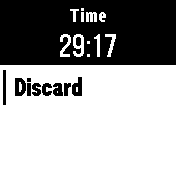 |
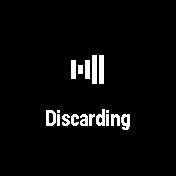 |
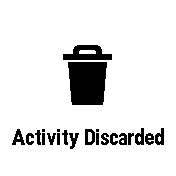 |
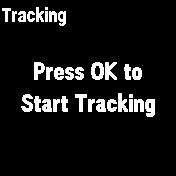 |
|
Select 'Discard' |
Discarding... |
Activity Discarded |
Press OK to Start Tracking |
 |
|
|
 |
|
|
|
|
|
|
|
Resume Tracking |
|
|
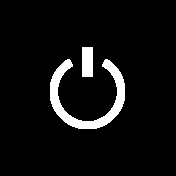 |
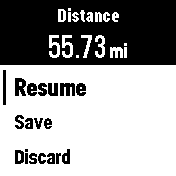 |
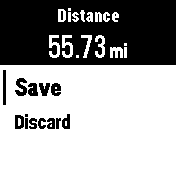 |
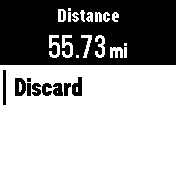 |
|
Power cycled Off then On |
Select 'Resume' |
Select 'Save' |
Select 'Discard' |
|
while Tracking is enabled |
 |
 |
 |
|
|
|
|
|
|
|
Back to Start |
- The Back to Start feature can be used to navigate back
to the beginning of a recorded track or activity.
- If you do not have any saved activities or have not
started tracking, Back to Start will not be available.
- It is recommended to start tracking at the beginning of
each trip.
|
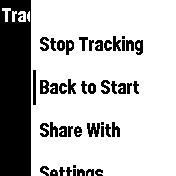 |
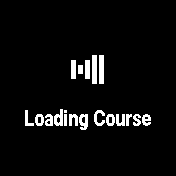 |
 |
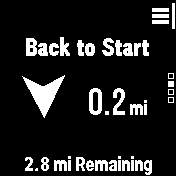 |
|
Select 'Back to Start' |
Course is loaded... |

 |

 |
 |
|
Navigate |
Distance |
|
|
 |
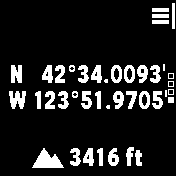 |
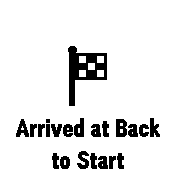 |
|

 |

 |
'Back to Start' |
|
|
Compass |
Location |
arrival notification |
|
|
|
|
|