| Menu | |
| Waypoints | |
| Courses | |
| Activities | |
| Collections | |
|
|
Move to previous selection (or) press-and-hold to scroll selections |
|
|
Move to next selection (or) press-and-hold to scroll selections |
|
|
Return to previous menu (or) press-and-hold to view Glances |
|
|
Confirm current selection (or) press-and-hold to Mark Waypoint |
|
|
Cycle backlight on/off (or) press-and-hold to open Power Menu |
| Menu | |||
|
|||
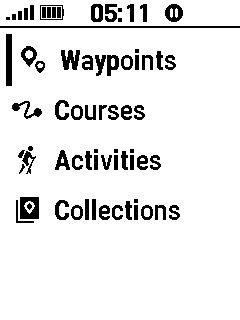 |
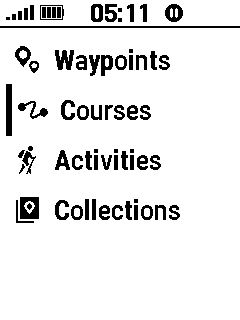 |
 |
 |
| View 'Waypoints' | View 'Courses' | View 'Activities' | View 'Collections' |
|
|
|
|
|
| Waypoints | |||
|
View
Waypoint List Search Waypoint List View Waypoint Reposition Here Delete Waypoint Option Menu |
||
| View Waypoint List | |||
|
|||
 |
 |
 |
 |
|
|
|
|
|
| Scroll Waypoint List | Scroll Waypoint List | Scroll Waypoint List | Scroll Waypoint List |
| Search Waypoint List | |||
|
|||
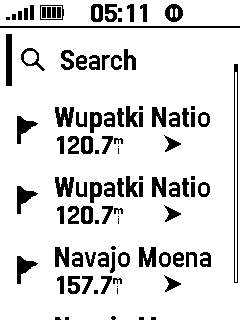 |
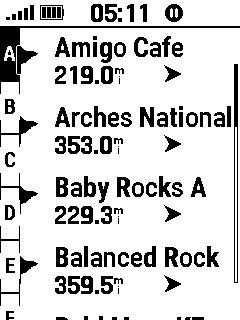 |
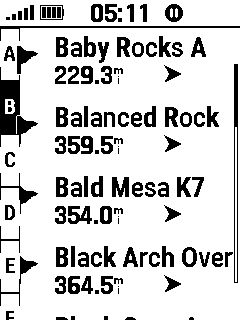 |
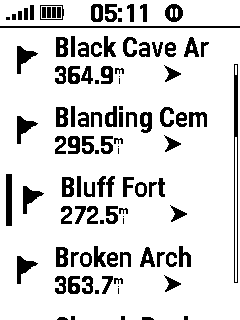 |
| Select 'Search' |
|
Select Desired Letter |
|
|
|
Scroll First Letters |
|
Scroll Selections |
| View Waypoint | |||
|
|||
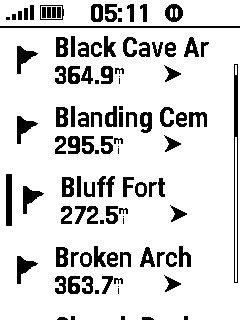 |
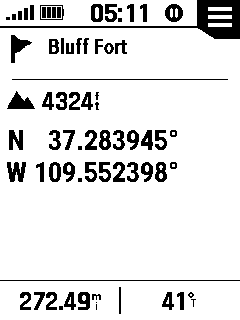 |
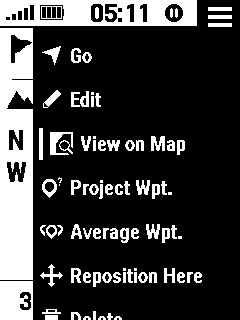 |
 |
| Select Desired Waypoint | View Waypoint Details |
|
Waypoint is Displayed |
|
|
Select 'View on Map' | on Map page | |
|
|
|||
| Reposition Here | |||
|
|||
 |
 |
 |
 |
| Select Desired Waypoint | View Waypoint Details |
|
Waypoint Coordinates are |
|
|
Select 'Reposition Here' | Updated to Current Position | |
|
|
|||
| Delete Waypoint | |||
|
|||
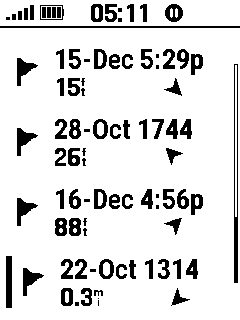 |
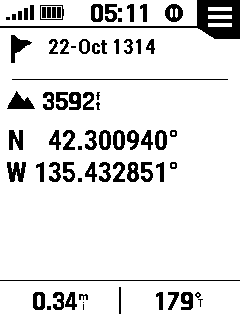 |
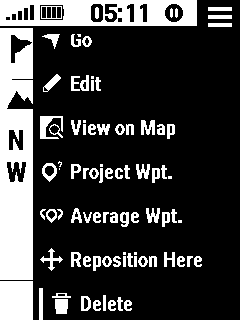 |
 |
| Select Desired Waypoint |
|
Select 'Delete' | Select 'Yes' |
|
|
|
|
|
|
|
|||
|
|
Begin Navigation to Waypoint | ||
|
|
Edit Waypoint | ||
|
|
View Waypoint on Map | ||
|
|
Project new Waypoint from this location | ||
|
|
Refine Waypoint location | ||
|
|
Reposition Waypoint to current location | ||
|
|
Delete Waypoint | ||
| Courses | |||
|
View
Course
List View Course Add Course Edit Course Rename Course Delete Course Option Menu |
||
| View Course List | |||
|
|||
 |
 |
 |
 |
|
|
|
|
|
| Scroll Course List | Scroll Course List | View Selected Course | Add Course |
| View Course | |||
|
|||
 |
 |
 |
 |
| Select Desired Course | View Course Details |
|
Course is Displayed |
|
|
Select 'View on Map' | on Map page | |
|
|
|||
 |
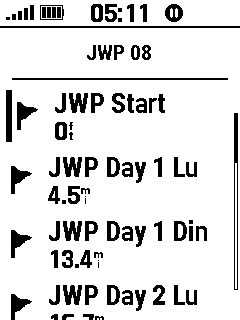 |
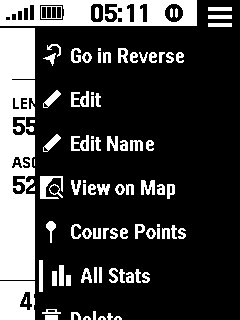 |
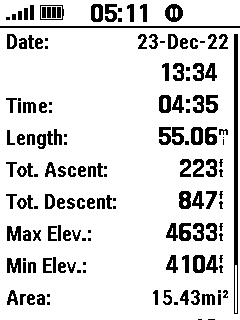 |
|
|
|
|
|
| Select 'Course Points' | View Course Points | Select 'All Stats' | View Course Stats |
|
|
|
||
| Add Course | |||
|
|||
 |
 |
 |
 |
| Select 'Add Course' | Edit Name as Desired | Select 'Add Location' | Choose Category |
|
|
|
|
|
 |
 |
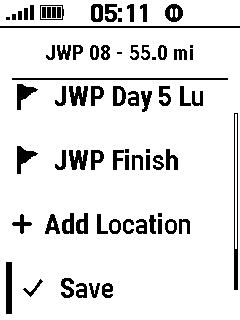 |
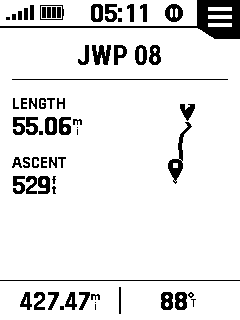 |
| Select Desired Location | Repeat Process to add | Select 'Save' | New Course is Displayed |
|
|
Additional Course Points |
|
|
| Edit Course | |||
|
|||
 |
 |
 |
 |
| Select Desired Course |
|
Select 'Edit' | Select Desired Course Point |
|
|
|
|
|
 |
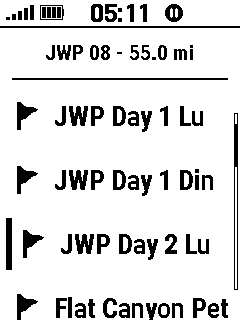 |
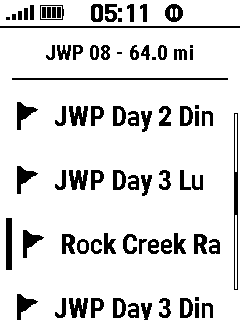 |
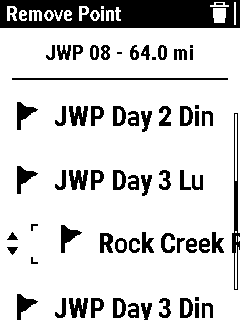 |
| 'Remove Point' | Course Point is Removed | Select Desired Course Point | 'Move Point' |
|
|
|
|
|
 |
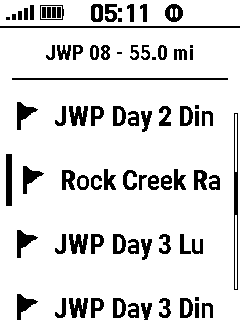 |
 |
 |
|
|
|
Select 'Save' | Course is Displayed |
| Move Course Point as Desired | Complete Course Point Move |
|
|
| Rename Course | |||
|
|||
 |
 |
 |
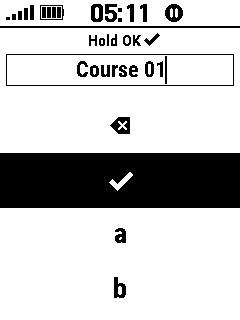 |
| Select Desired Course |
|
Select 'Edit Name' | Edit Name as Desired |
|
|
|
||
 |
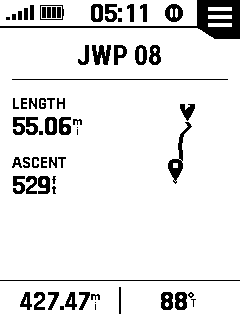 |
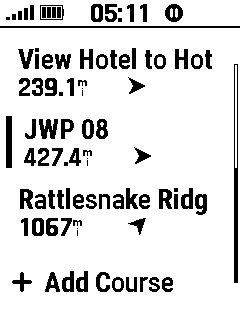 |
|
|
|
Course is Displayed | Course List is Displayed | |
| When Complete |
|
||
| Delete Course | |||
|
|||
 |
 |
 |
 |
| Select Desired Course |
|
Select 'Delete' | Select 'Yes' |
|
|
|
|
|
|
|
|||
|
|
Begin Course Navigation | ||
|
|
Navigate Course in Reverse | ||
|
|
Edit Course | ||
|
|
Edit Course Name | ||
|
|
View Course on Map | ||
|
|
View Course Points | ||
|
|
View Course Statistics | ||
|
|
Delete Course | ||
| Activities | |||
|
View
Activity List View Activity Save as Course Show on Map Hide on Map Delete Activity Option Menu |
||
| View Activity List | |||
|
|||
 |
 |
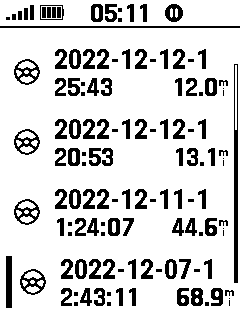 |
 |
| View 'Current Activty' |
|
|
View Selected Activity |
|
|
Scroll Activities | Scroll Activities |
|
| View Activity | |||
|
|||
 |
 |
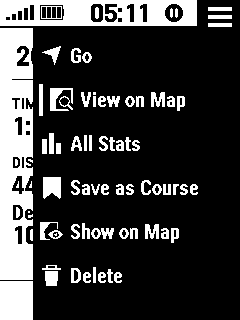 |
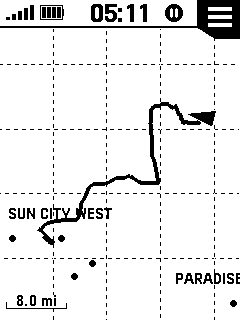 |
| Select Desired Activity | View Activity Details |
|
Activity is Displayed |
|
|
Select 'View on Map' | on Map page | |
|
|
|||
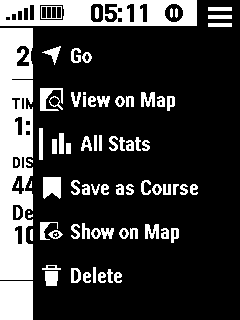 |
 |
 |
|
|
|
|
|
|
| Select 'All Stats' | View Activity Stats | View Activity Stats | |
|
|
|||
| Save as Course | |||
|
|||
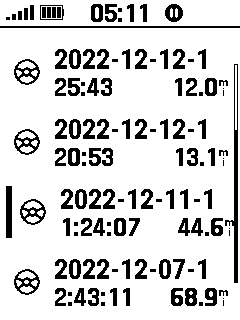 |
 |
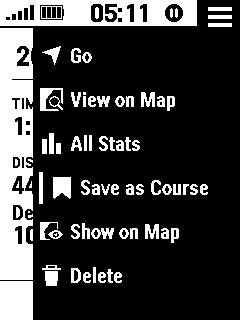 |
 |
| Select Desired Activity |
|
Select 'Save as Course' | Activity is Saved as Course |
|
|
|
in Course List | |
| Show on Map | |||
|
|||
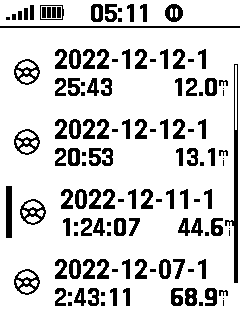 |
 |
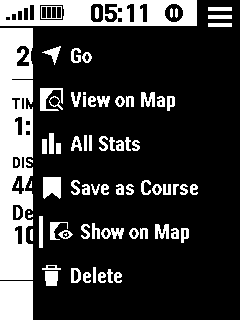 |
|
| Select Desired Activty |
|
Select 'Show on Map' | |
|
|
|
||
| Hide on Map | |||
|
|||
 |
 |
 |
|
| Select Desired Activty |
|
Select 'Hide on Map' | |
|
|
|
||
| Delete Activity | |||
|
|||
 |
 |
 |
 |
| Select Desired Activty |
|
Select 'Delete' | Select 'Yes' |
|
|
|
|
|
|
|
|||
|
|
Begin Activity Navigation | ||
|
|
View Activity on Map | ||
|
|
View Activity Statistics | ||
|
|
Save Activity as Course | ||
|
|
Show Activity on Map | ||
|
|
Hide Activity on Map | ||
|
|
Delete Activity | ||
| Collections | |||
|
|||
| Manage Collections | |||
|
|||
 |
 |
 |
 |
|
|
|
|
|
| Scroll Collections | Scroll Collections | Toggle Selected Collection | Toggle Selected Collection |
| from Enabled to Disabled | from Disabled to Enabled | ||