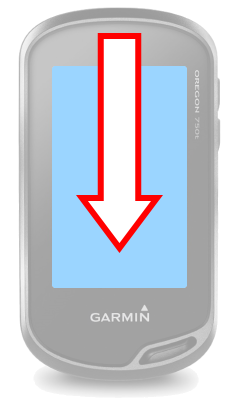


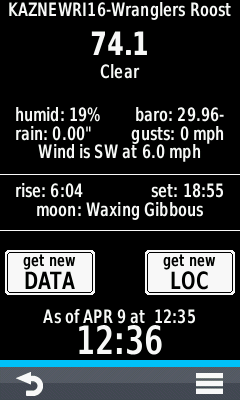
above top of screen
is displayed
to view all available data
view additional widgets
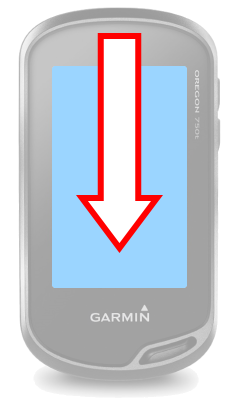 |
 |
 |
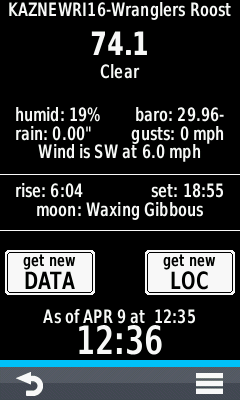 |
|||
| Swipe down
from above top of screen |
Status
Widget is displayed |
Drag screen
up/down to view all available data |
Slide
screen left/right to view additional widgets |
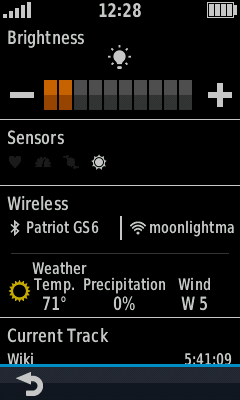 |
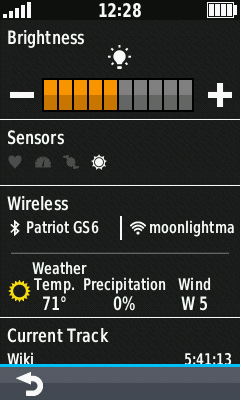 |
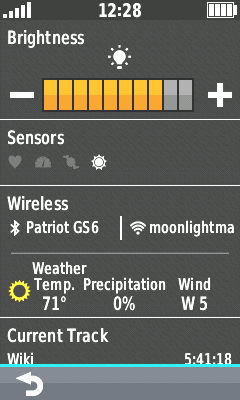 |
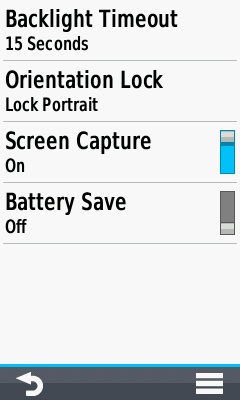 |
|||
| Tap
screen brightness |
Tap
0% - Current % - 100% screen brightness |
Tap
screen brightness |
Double-Tap
bar graph to open [Setup > Display] |
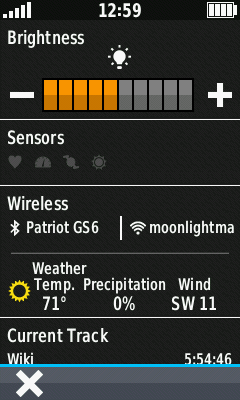 |
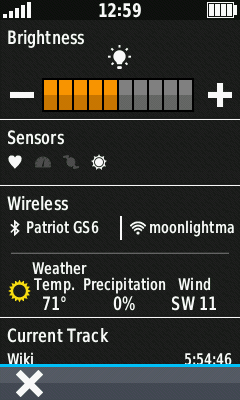 |
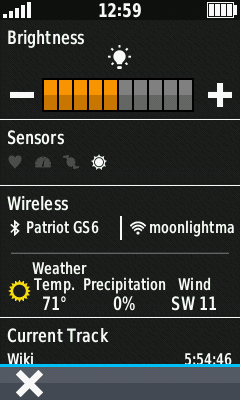 |
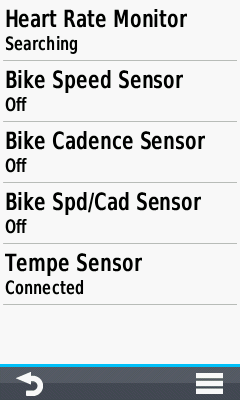 |
|||
| No sensors connected | HRM and
TEMPE sensors connected |
Heart Rate
Monitor sensor disconnected |
Tap
[Sensors] to open [Setup > ANT Sensor] |
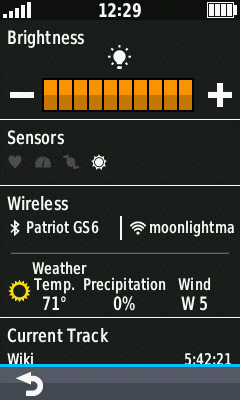 |
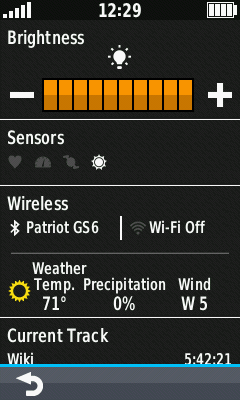 |
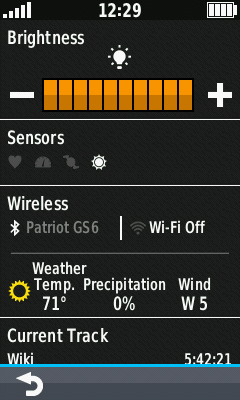 |
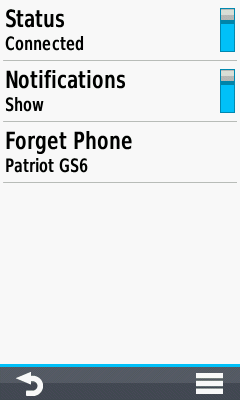 |
|||
| Bluetooth
and Wi-Fi connections active |
Bluetooth
active, Wi-Fi disabled |
Tap Bluetooth connection... |
...to
access [Setup > Bluetooth] |
|||
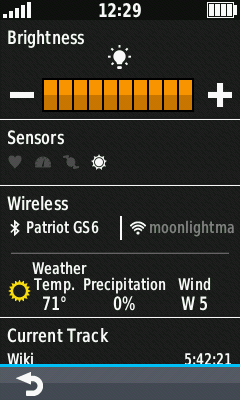 |
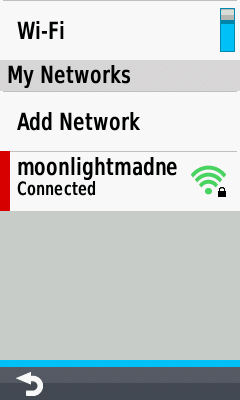 |
|||||
| Tap Wi-Fi connection... |
...to
access [Setup > Wi-Fi] |
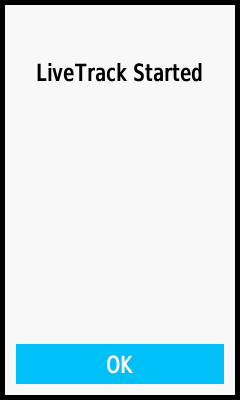 |
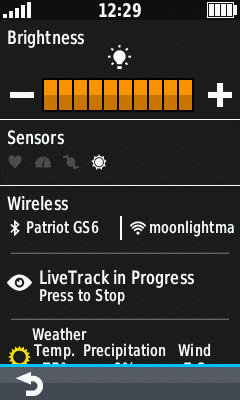 |
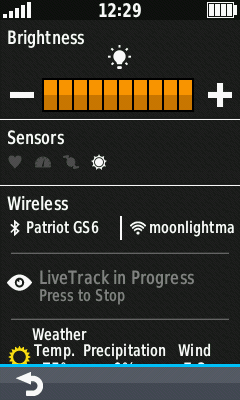 |
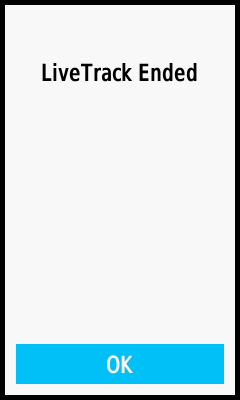 |
|||
| Start a LiveTrack session | LiveTrack in Progress | Tap Press to Stop |
LiveTrack session Ends |
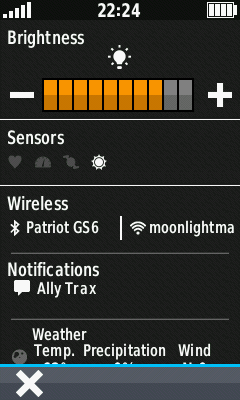 |
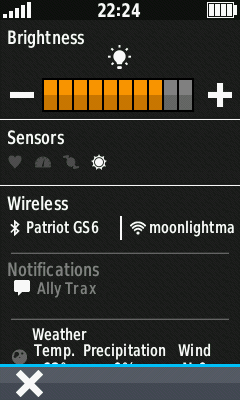 |
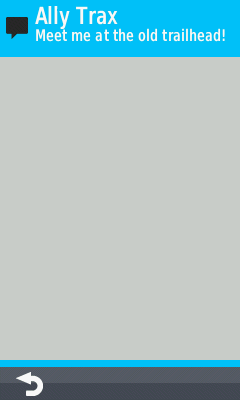 |
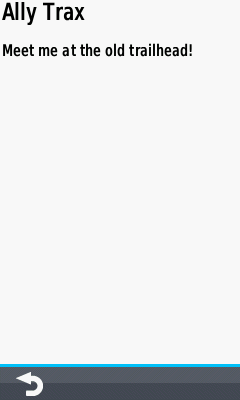 |
|||
| Mobile
device notification displayed |
Tap
Notification area to open [Notifications] |
Select
individual notifications... |
...to view full details |
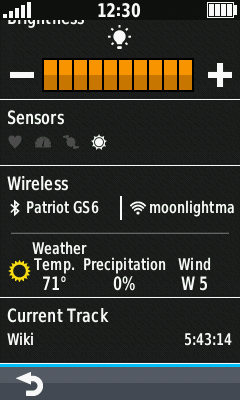 |
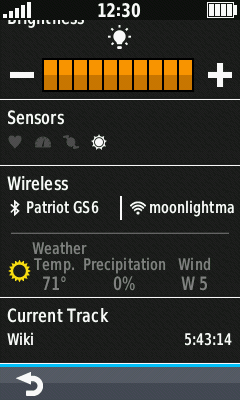 |
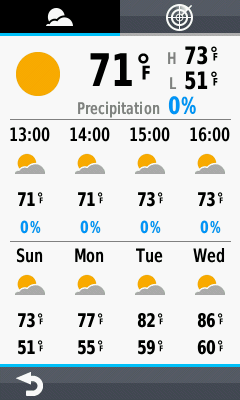 |
 |
|||
| Local
weather conditions are displayed |
Tap weather
information to open [Weather]... |
...and view
the local weather forecast... |
...as well
as live weather radar |
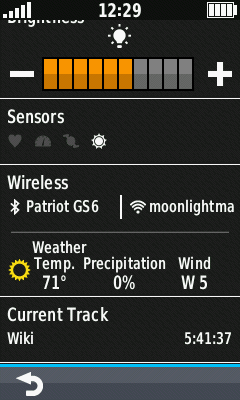 |
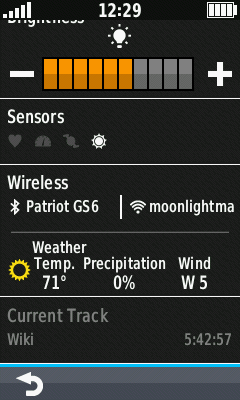 |
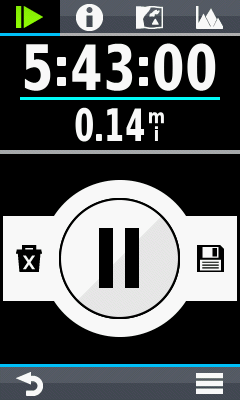 |
||||
| Current
Track displays active profile and elapsed activity time |
Tap [Current Track]... | ...to
access [Current Activity] application |