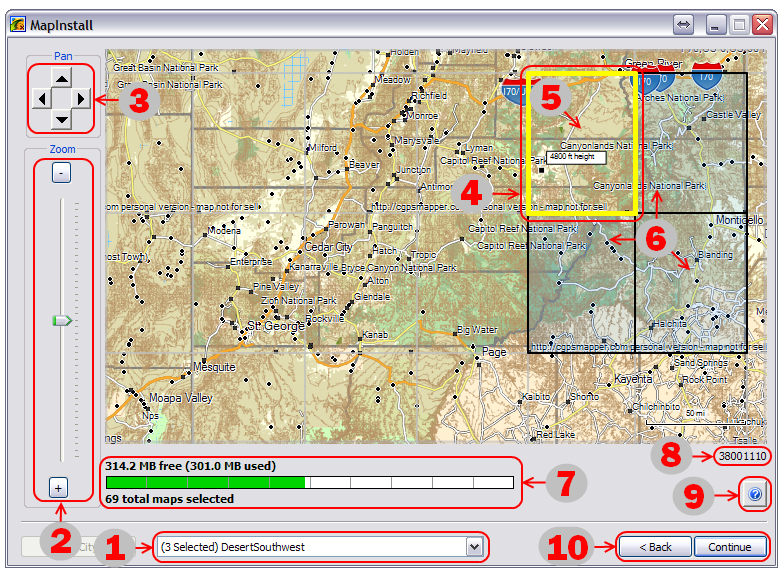Send Map to GPSr with MapInstall
1. Open Garmin MapInstall application
2. Connect your Oregon 6x0 via USB and enable Mass Storage Mode
3. Ensure the desired device is selected in the drop down menu
- If the available memory on the selected device is insufficient to load all available maps, you must select "Continue" to choose the map segments you wish to send
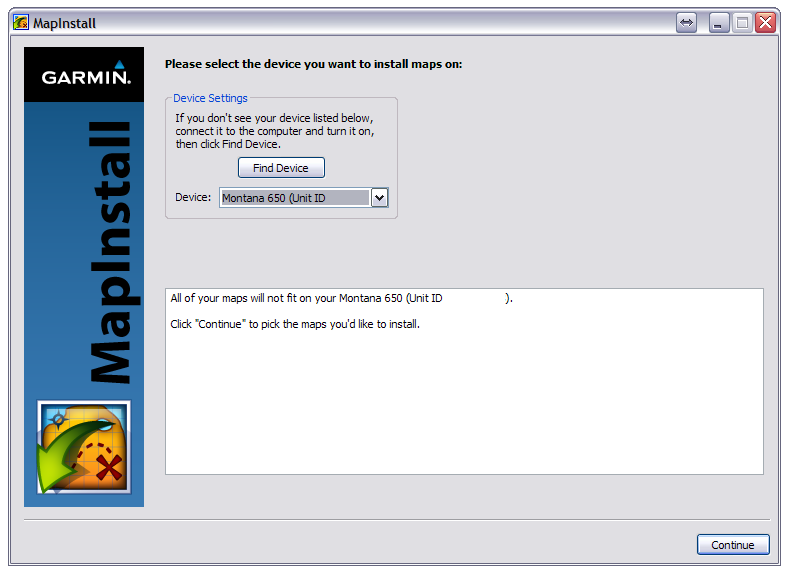
- If the available memory on the selected device is sufficient to load all available maps, you may
- Select "Customize..." to choose only the map segments you wish to send
- Select "Continue" to send all available maps to the selected device
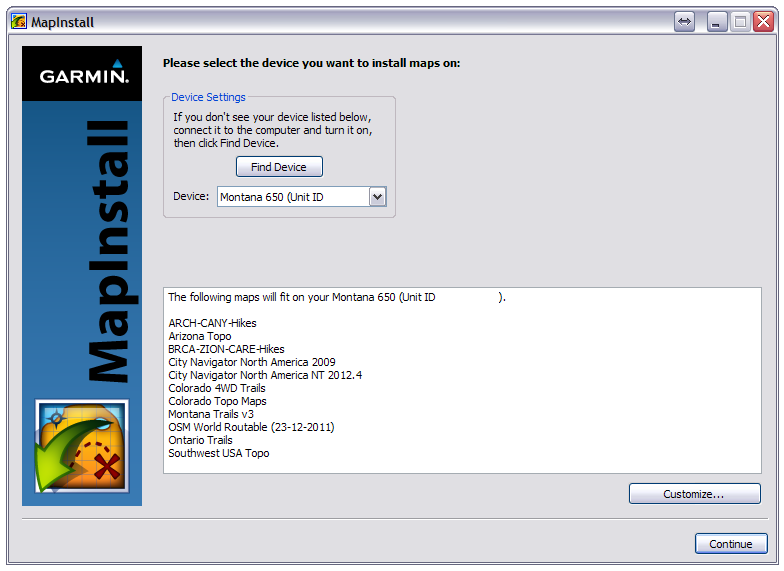
4. MapInstall displays a list of all available maps, map installation status, and memory usage for selected device
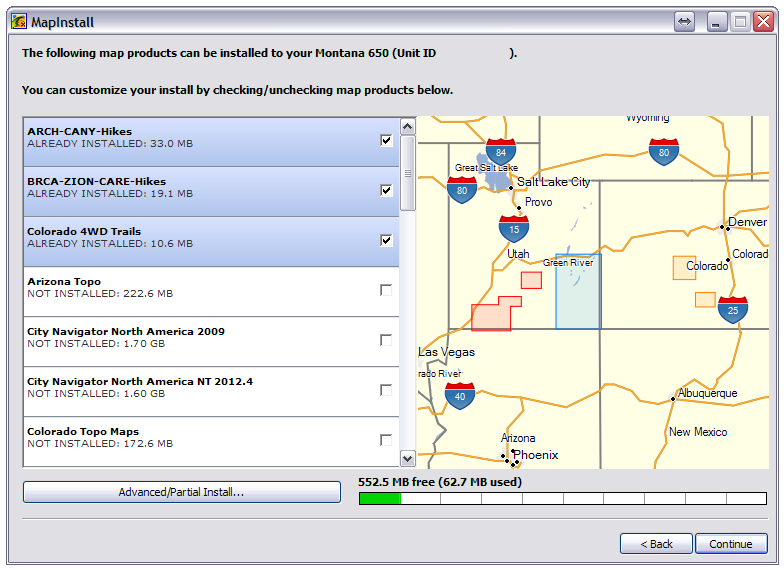
5. Select "Advanced/Partial Install..." if you need to enable/disable specific map segments in individual map sets

6. Deselect "Already Installed" maps to schedule removal
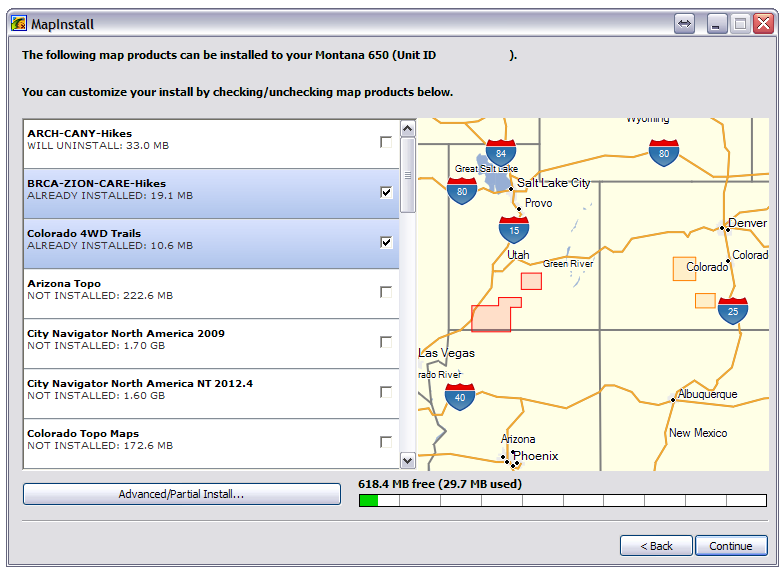
7. Select "Not Installed" maps to schedule installation, and "Continue" after all selections are complete
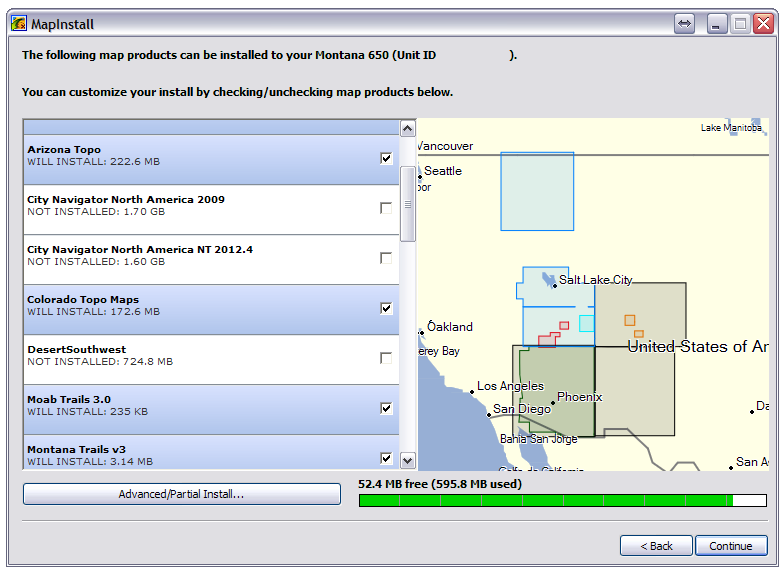
8. Verify scheduled map maintenance, and select "Install"

9. MapInstall builds the selected map sets
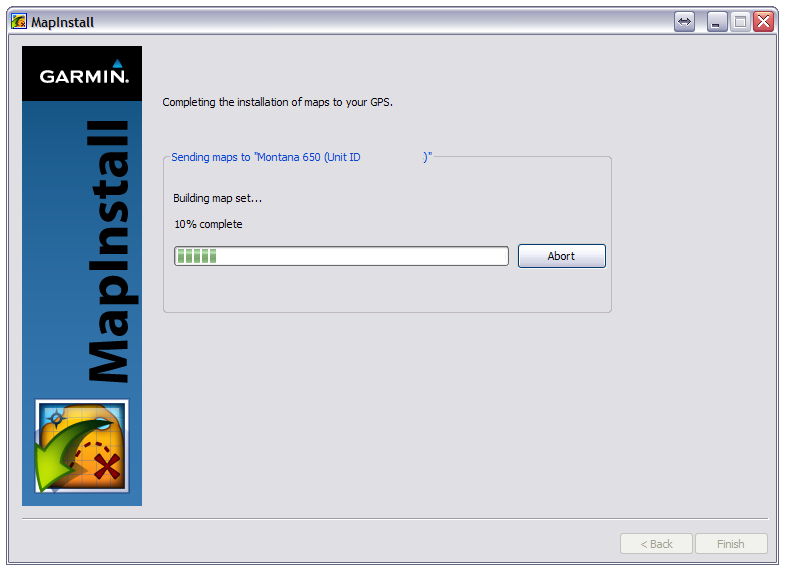
10. MapInstall transfers the selected map sets
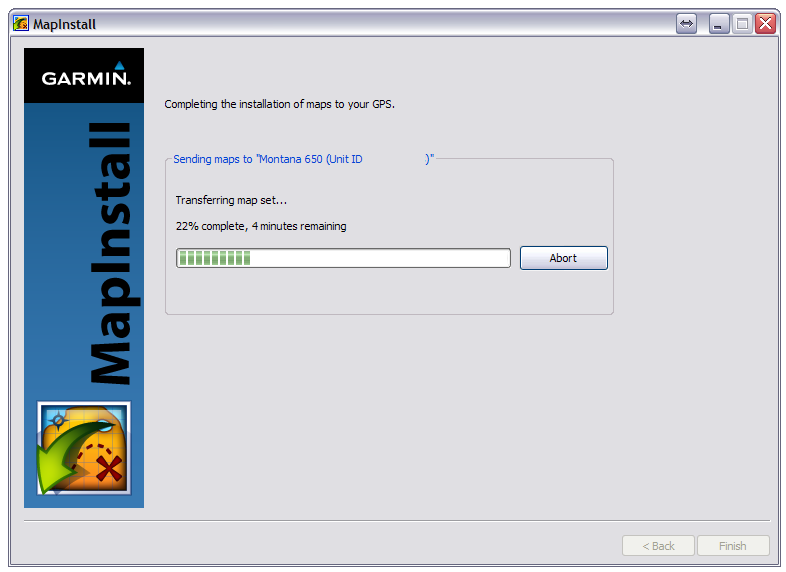
11. MapInstall confirms all scheduled map maintenance was successfully completed
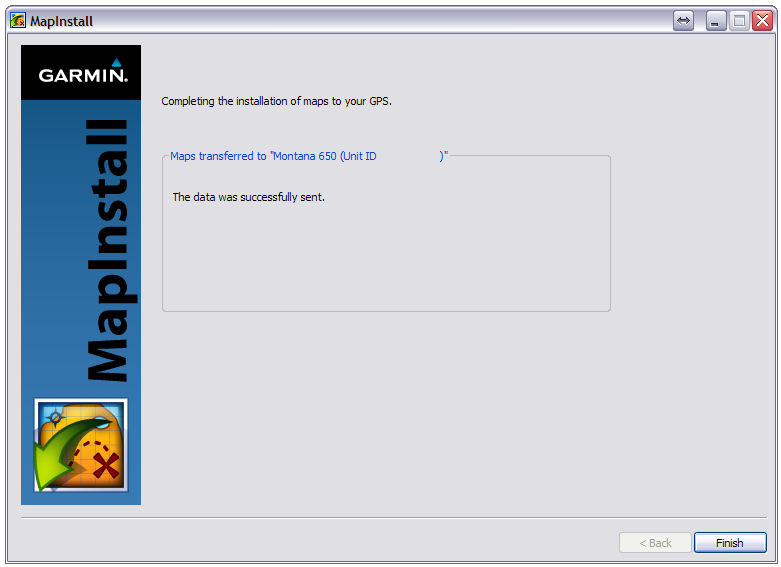
12. Select "Finish" to exit application
13. Safely disconnect and reboot your Garmin Oregon 6x0
14. Enable your newly installed map(s) in [Setup | Map | Map Information]
Enjoy!
Advanced/Partial Install...
A1. MapInstall supplies the "Advanced/Partial Install" work space
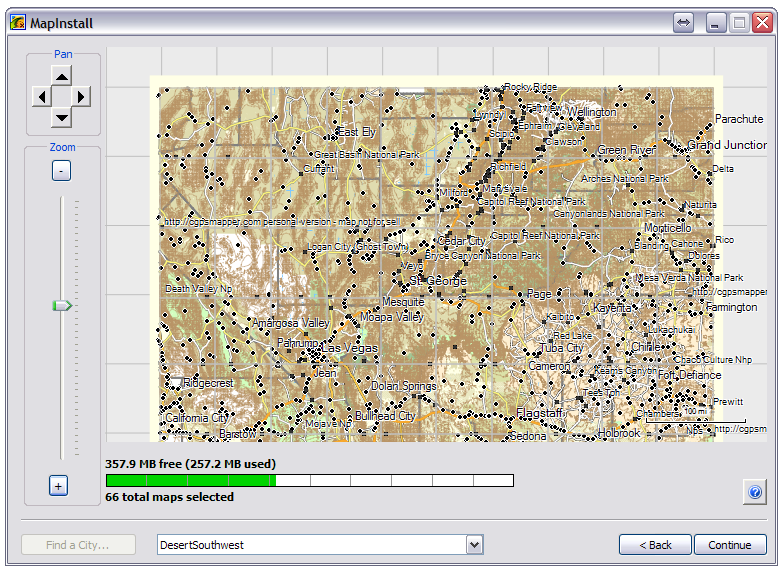
A2. Use the provided tools to enable/disable all map segments from all maps you wish to send to your GPSr
- [Map Select Menu] Switch between available maps
- [Map Zoom Tool] Zoom in and out of the selected map (mouse wheel)
- [Map Pan Tool] Move the focal point of selected map (keyboard arrow keys)
- Hover the mouse pointer over the map segments to select them
- [Right Click] Disables selected map segment(s) (You can drag your selection across multiple segments)
- [Left Click] Enables selected map segment(s) (You can drag your selection across multiple segments)
- Memory usage for selected device
- Name of selected map segment
- Brief Garmin MapInstall help file
- Select "Back" to start over or select "Continue" to send all enabled map segments to the selected device