|
|
||
| A. | Power | |
| B. | Page/Quit | |
| C. | Up | |
| D. | Down | |
| E. | OK/Enter | |
| F. | GPS Antenna | |
| G. | Monochrome Display | |
| H. | Battery Cover | |
| I. | Accessory Mount | |
| J. | Data Port Cover | |
|
|
||
| A. | Power | |
| B. | Page/Quit | |
| C. | Up | |
| D. | Down | |
| E. | OK/Enter | |
| F. | GPS Antenna | |
| G. | Monochrome Display | |
| H. | Battery Cover | |
| I. | Accessory Mount | |
| J. | Data Port Cover | |
| A. Power Button | D. Down Button | |
| 1. Press and hold to turn unit on/off. | 1. Select page and menu options. | |
| 2. Press and release to cycle the display backlight on/off. | 2. Zoom In on the Map page. | |
| B. Page Button | 3. Adjust contrast (lighter) in the Satellite page. | |
| 1. Press and release to loop through display pages. | 4. Cycle Data Fields in Navigation page. | |
| 2. Press and release to exit/quit a function. | E. OK Button | |
| 3. Press and hold to cycle compass on/off. | 1. Press and release to confirm data entry or menu selections. | |
| C. Up Button | 2. Press and release to view option menu for active page. | |
| 1. Select page and menu options. | 3. Press and hold to activate Mark Waypoint page. | |
| 2. Zoom Out on the Map page. | ||
| 3. Adjust contrast (darker) in the Satellite page. | ||
| 4. Cycle Data Fields in Navigation page. | ||
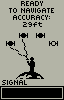 |
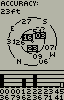 |
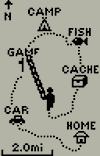 |
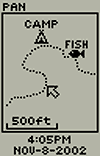 |
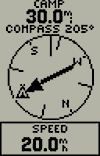 |
 |
| Normal SkyView | Advanced SkyView | Map | Pan Track | Compass | Navigation |
 |
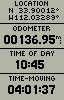 |
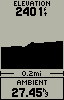 |
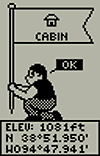 |
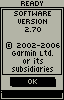 |
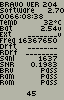 |
| Sight 'N Go | Trip Computer | Elevation | Mark Waypoint | Software Version | Diagnostic Screen |
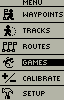 |
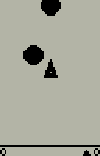 |
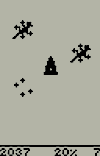 |
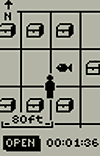 |
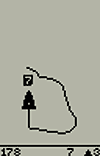 |
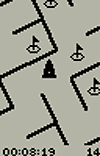 |
| Menu | Gekoids | Geko Smak | Memory Race | Nibbons | Virtua Maze |
The Satellite page displays (in animation) the geko gathering the necessary satellite information to function.
A "Ready to Navigate" message will appear when the receiver has gathered information from a minimum of three satellites.
The current satellite receiver status and estimated positional accuracy are displayed at the top of the Satellite page.
The bottom of the Satellite page displays a signal strength bar to let you know when satellite signals are weak or when you need to move to a better location.
Press OK (E) to select Satellite page options:
The Map page provides a picture of where you are (animated figure), where you are going (path to destination), where you have been (track log), and waypoint names and symbols.
The geko rotates the Map page as you move such that waypoints that are ahead of you are displayed in front of the animated figure.
The Heading Indicator shows you which direction you are moving.
Press the Up (C) or Down (D) buttons to change the map scale as desired.
Press OK (E) to select Map page options:
See also: An introduction to using Garmin GPSr with paper maps for land navigation.
The Navigation page helps guide you to a destination.
Press and hold the Page (B) button to cycle the electronic compass on/off.
Hold the geko level (parallel to the ground) to achieve an accurate compass reading.
When moving without a destination selected, the upper data field displays the current GPS signal status. The compass ring displays your heading.
When moving with a destination selected (navigating), the upper data field shows the name and distance to the current destination. Simply follow the compass arrow to find your destination.
To change the lower data field, press the Up (C) or Down (D) buttons until the desired data field is displayed:
Press OK (E) to select Navigation page options:
The Trip Computer page displays four different types of navigation data.
Each data field is user configurable.
Press OK (E) to select Trip Computer page options:
To change data fields:
Available Trip Computer Data Fields:
The Elevation page provides the user with current elevation, rate of ascent/descent, and a graphical profile of elevation/pressure change over distance/time.
The upper data field displays current elevation status.
To change the lower data field, press the Up (C) or Down (D) buttons until the desired data field is displayed:
Press OK (E) to select Elevation page options:
The Menu page provides access to the geko's essential features and settings.
Press the Up (C) or Down (D) buttons to highlight the desired menu selection.
Press the OK (E) button to activate the highlighted menu selection: