- The Oregon 6x0 features advanced waypoint management capabilities unavailable with previous Garmin GPSr.
- The Oregon 6x0 can index as many as 4000 waypoints.
- Waypoints created on the device are saved as GPX files in the [GPSr]\Garmin\GPX directory.
- Waypoints can be manually loaded to both the [GPSr]\Garmin\GPX and [microSD]\Garmin\GPX directories.
Waypoint Symbols
- Use

 to view all available waypoint symbol pages, sorted by category.
to view all available waypoint symbol pages, sorted by category. - Some symbols may appear in multiple waypoint symbol categories.
- Learn how to create your own custom waypoint symbols.
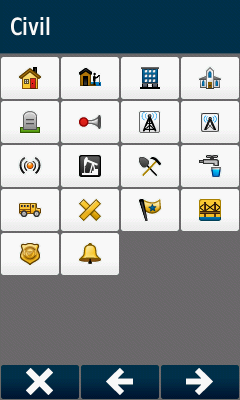 |
 |
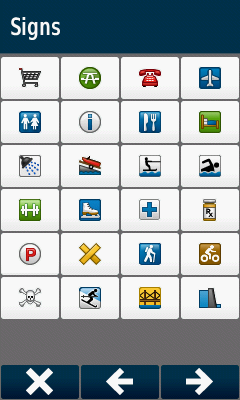 |
||
|---|---|---|---|---|
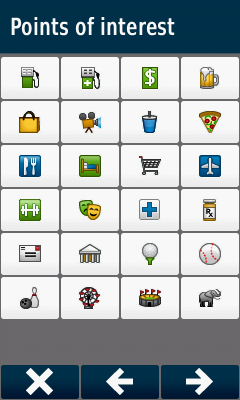 |
 |
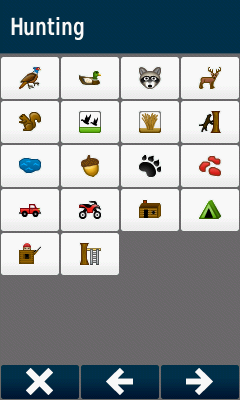 |
||
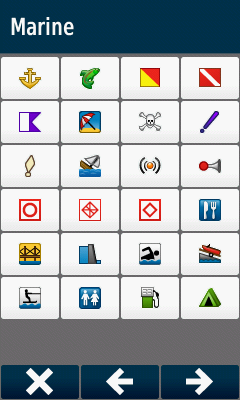 |
 |
 |
Waypoint List
Select Waypoint
 |
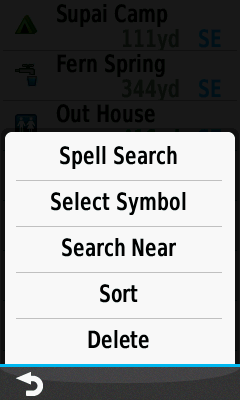 |
 |
||||
|---|---|---|---|---|---|---|
| Waypoint Manager lists waypoints by proximity |
 Search Options |
Select desired waypoint |
Spell Search
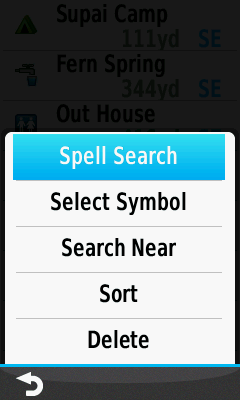 |
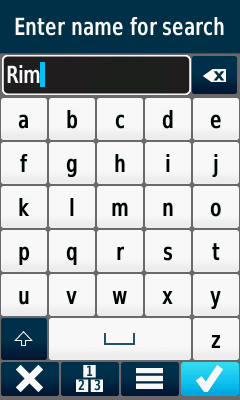 |
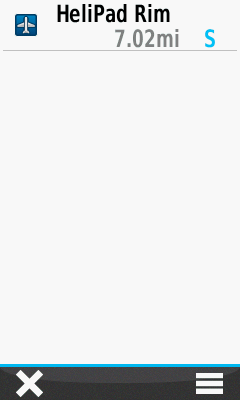 |
||||
|---|---|---|---|---|---|---|
 [Spell Search] |
Enter search term |
Waypoints with search term listed by proximity |
Select Symbol
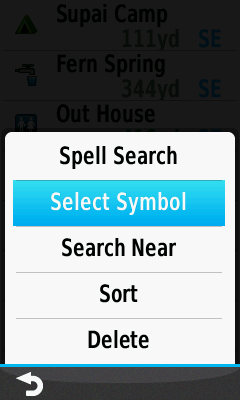 |
 |
 |
||||
|---|---|---|---|---|---|---|
 [Select Symbol] |
Choose desired symbol |
Waypoints with selected symbol listed by proximity |
Search Near
 |
 |
|||||
|---|---|---|---|---|---|---|
 [Search Near] |
Choose search near option |
Sort
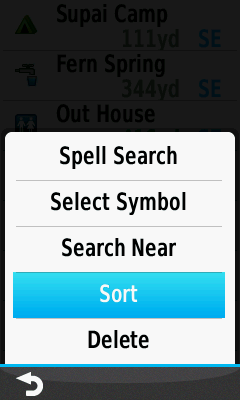 |
 |
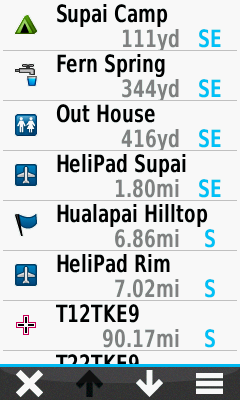 |
||||
|---|---|---|---|---|---|---|
 [Sort] |
Select [Nearest] |
Waypoints listed by proximity |
||||
 |
 |
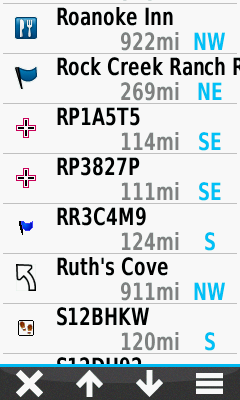 |
||||
| Select [Alphabetical] |
Enter search term |
Waypoints listed by search term |
||||
 |
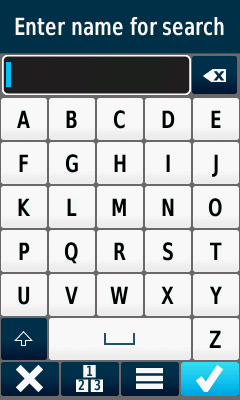 |
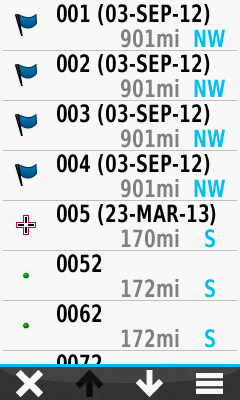 |
||||
| Select [Alphabetical] |
Leave search term blank |
Waypoints listed alphabetically |
Delete
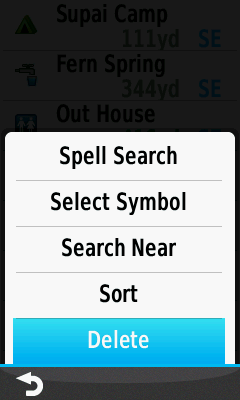 |
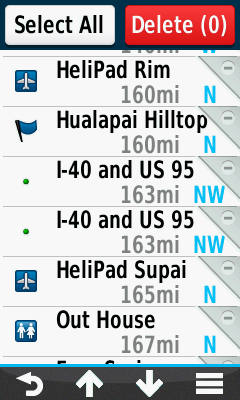 |
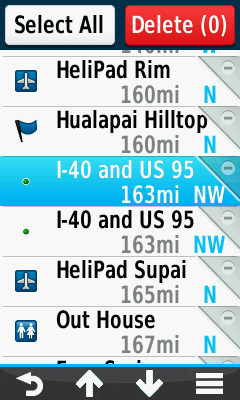 |
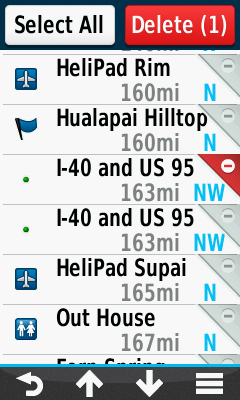 |
|||
|---|---|---|---|---|---|---|
 [Delete] |
Waypoint List |
Select Waypoint to delete |
Waypoint marked for deletion |
|||
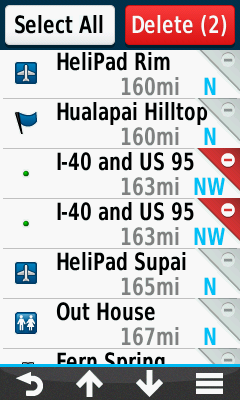 |
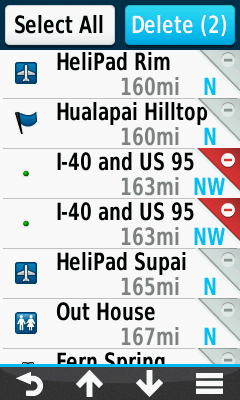 |
 |
 |
|||
| Repeat as needed |
Select [Delete] |
Select [Delete] to proceed |
Select [Cancel] to abort |
|||
 |
 |
 |
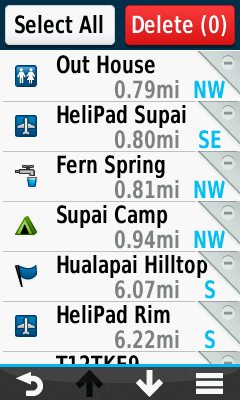 |
|||
| [Select All] |
Marks all waypoints for deletion |
[Select None] |
Clears all waypoints marked for deletion |
Waypoint Menu
Edit Symbol
- Not all Garmin GPSr share identical waypoint symbol sets, resulting in some waypoints being displayed with a different symbol on other devices.
- Tip: The 'Blue Flag' and/or 'Blue Pin' waypoint symbols may not appear on the map screen on some devices when applied to routes or courses.
 |
 |
 |
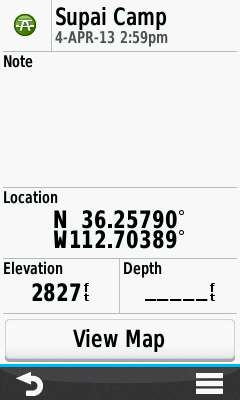 |
|||
|---|---|---|---|---|---|---|
| [Select Waypoint] |
Select waypoint symbol |
Select new symbol |
Waypoint symbol updated |
Edit Name
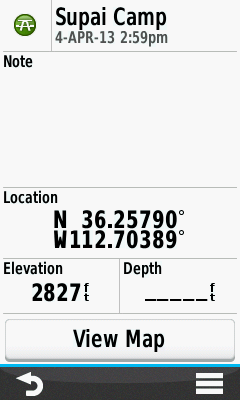 |
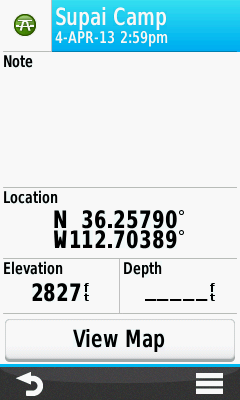 |
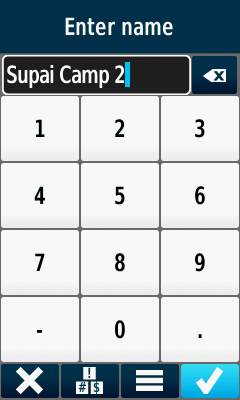 |
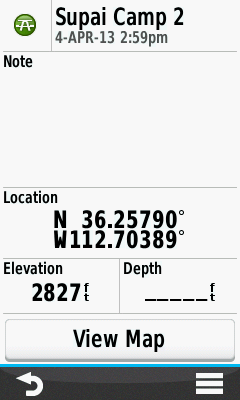 |
|||
|---|---|---|---|---|---|---|
| [Select Waypoint] |
Select waypoint name |
Enter new name |
Waypoint name updated |
Edit Note
 |
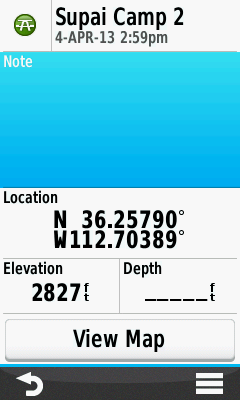 |
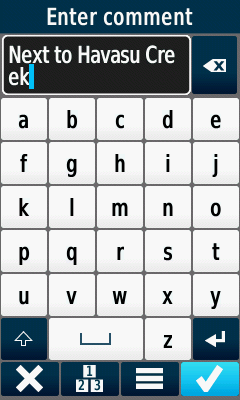 |
 |
|||
|---|---|---|---|---|---|---|
| [Select Waypoint] |
Select waypoint note |
Enter desired text |
Waypoint note updated |
Edit Location
 |
 |
 |
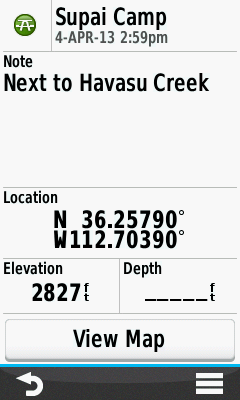 |
|||
|---|---|---|---|---|---|---|
| [Select Waypoint] |
Select waypoint location |
  Move Cursor Move Cursor  Change N S W E Change N S W E When Complete
When Complete |
Waypoint location updated |
Edit Elevation
 |
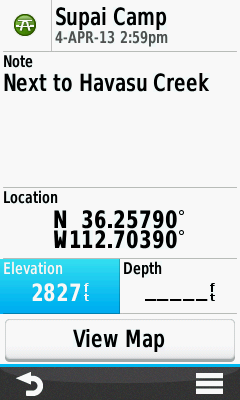 |
 |
 |
|||
|---|---|---|---|---|---|---|
| [Select Waypoint] |
Select waypoint elevation |
Enter corrected value |
Waypoint elevation updated |
Edit Depth
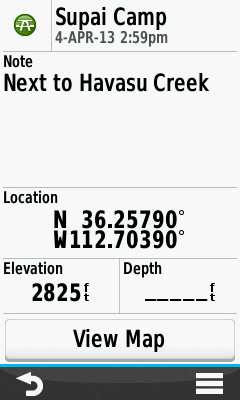 |
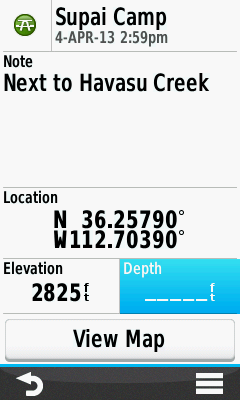 |
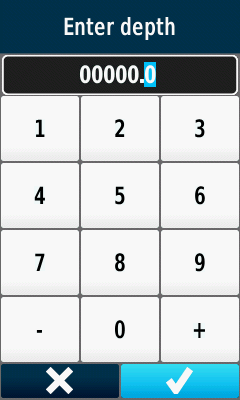 |
 |
|||
|---|---|---|---|---|---|---|
| [Select Waypoint] |
Select waypoint depth |
Enter desired value |
Waypoint depth updated |
View Map
 |
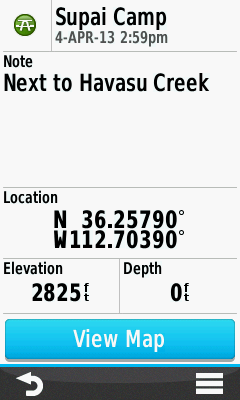 |
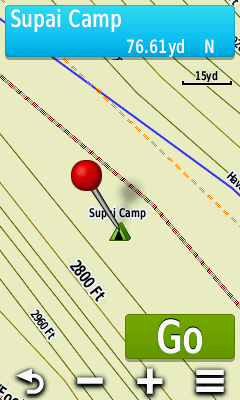 |
 |
|||
|---|---|---|---|---|---|---|
| [Select Waypoint] |
Select [View Map] |
Select [Info Box] |
Waypoint details are displayed |
Option Menu
Delete Waypoint
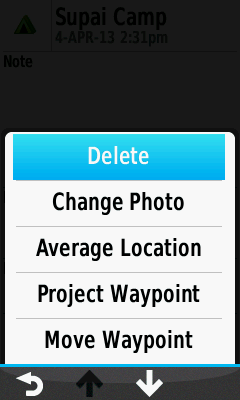 |
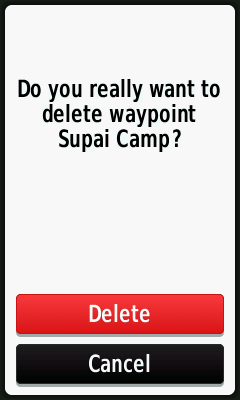 |
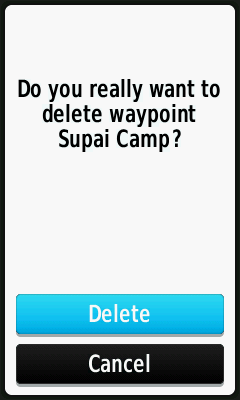 |
 |
|||
|---|---|---|---|---|---|---|
 [Delete] |
Delete confirmation |
Select [Delete] to proceed |
Select [Cancel] to abort |
Change Photo
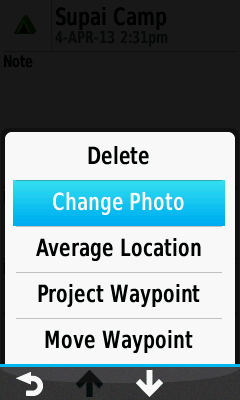 |
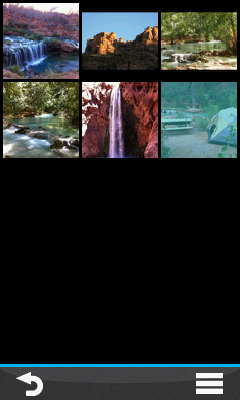 |
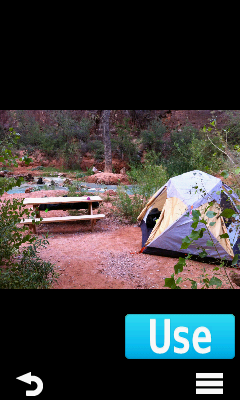 |
 |
|||
|---|---|---|---|---|---|---|
 [Change Photo] |
Select desired photo |
Select [Use] |
Waypoint displayed using selected photo |
Average Location
 |
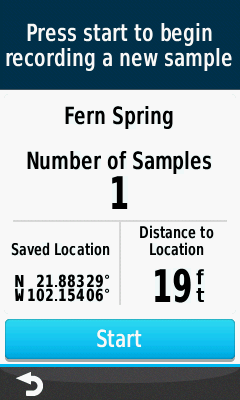 |
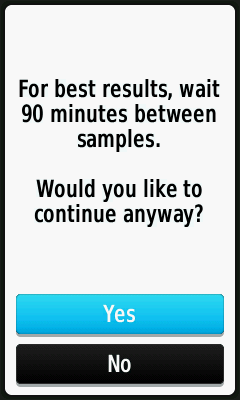 |
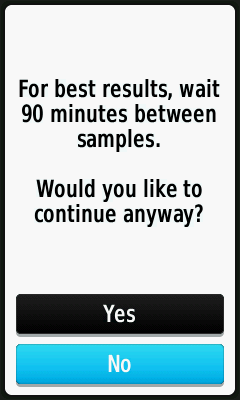 |
|||
|---|---|---|---|---|---|---|
 [Average Location] |
Press [Start] to begin |
Select [Yes] to proceed |
Select [No] to abort |
|||
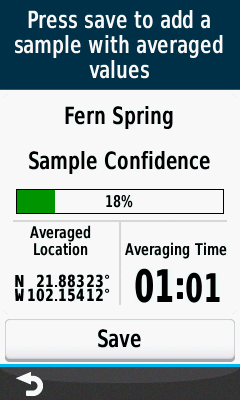 |
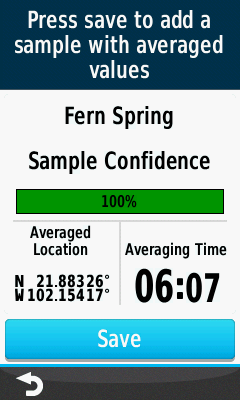 |
 |
||||
| Confidence level will fluctuate during sampling process |
[Save] sample when confidence level value is acceptable |
Waypoint coordinates and sample count are updated [Done] |
Project Waypoint
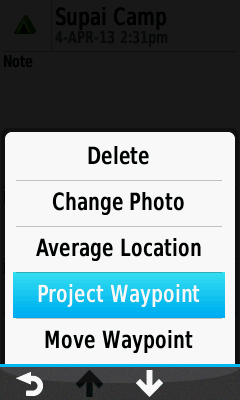 |
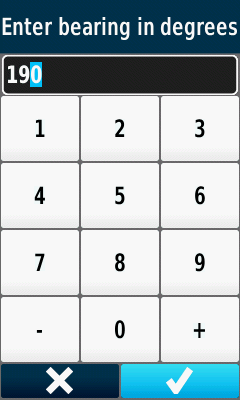 |
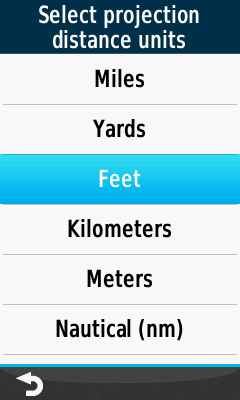 |
 |
|||
|---|---|---|---|---|---|---|
 [Project Waypoint] |
Enter bearing |
Select distance units |
Enter distance |
|||
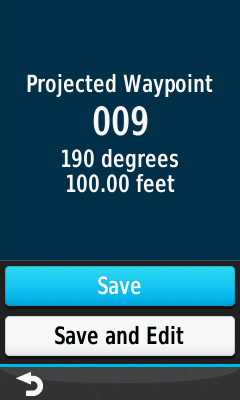 |
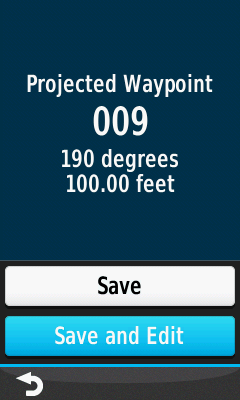 |
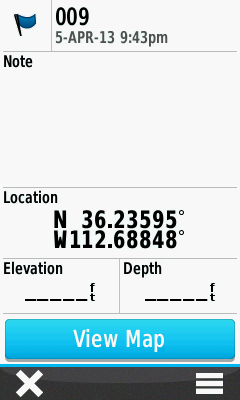 |
 |
|||
| Select [Save] to return to waypoint list |
Select [Save and Edit] to view projected waypoint |
Projected waypoint details |
Projected waypoint map |
Move Waypoint
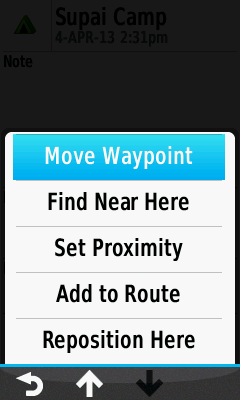 |
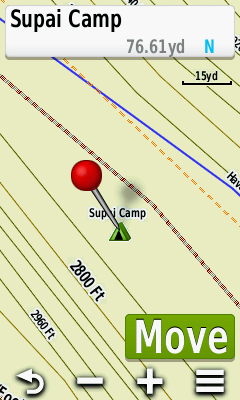 |
 |
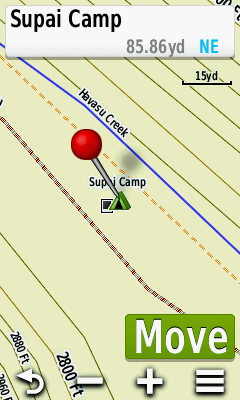 |
|||
|---|---|---|---|---|---|---|
 [Move Waypoint] |
Current waypoint position |
Move red pin to new location [Move] |
Waypoint location updated |
Find Near Here
 |
 |
 |
 |
|||
|---|---|---|---|---|---|---|
 [Find Near Here] |
Select from available waypoint's and POI's |
|||||
Set Proximity
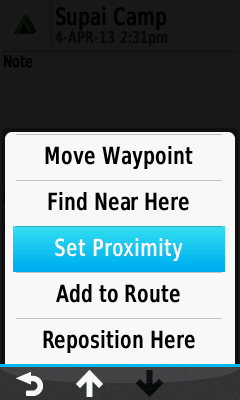 |
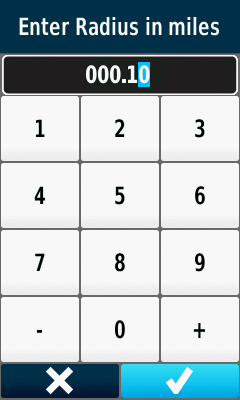 |
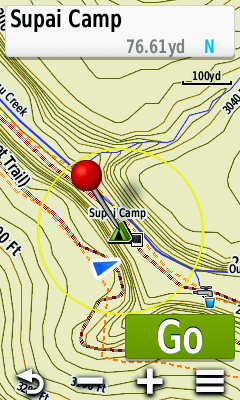 |
 |
|||
|---|---|---|---|---|---|---|
 [Set Proximity] |
Enter desired radius |
Proximity ring displayed around waypoint |
Proximity alert displayed near waypoint |
Add to Route
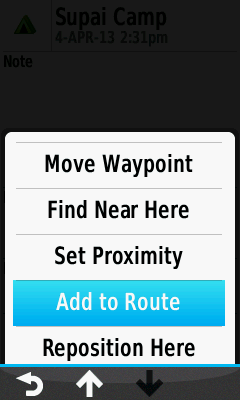 |
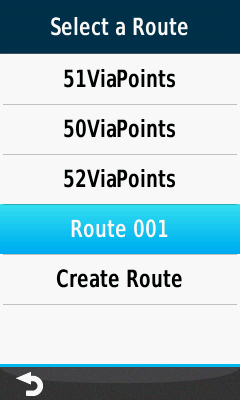 |
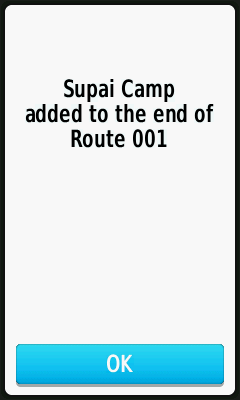 |
||||
|---|---|---|---|---|---|---|
 [Add to Route] |
Select desired route, or create a new route |
Waypoint successfully added to selected route |
Reposition Here
 |
 |
 |
||||
|---|---|---|---|---|---|---|
 [Reposition Here] |
Original waypoint location |
Waypoint location is updated to current GPSr position |