"Second star to the right"
- Where do you want to go?
- The Where To? icon changes appearance to reflect current navigation status.
|
|
|
||
|---|---|---|---|
| Without active navigation |
With active navigation |
Where To?
Categories
- Available categories and destinations will vary based on enabled map content and other unique data loaded to the device.
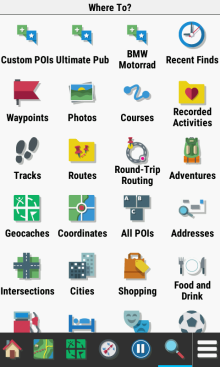 |
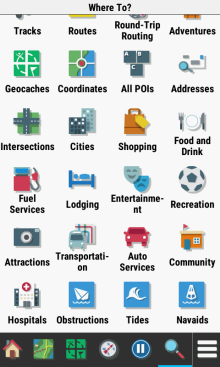 |
||
|---|---|---|---|
Custom POIs
- Select 'Custom POIs' to access user loaded Points Of Interest.
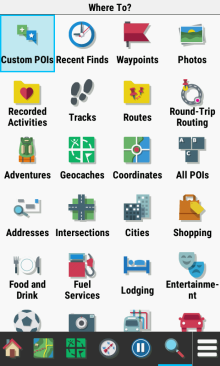 |
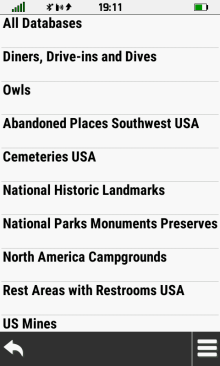 |
 |
 |
|---|---|---|---|
| Select [Custom POIs] | Scroll available categories | Select desired category | Scroll available destinations |
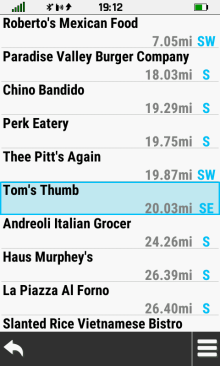 |
 |
 |
 |
| Select desired POI | POI location displayed on map | Select [Info Box] to view details | Select [Go] to begin navigation |
Round-Trip Routing
- Choose 'Round-Trip Routing' to view suggested routes based on user configured Activity, Start Location, and Distance.
 |
 |
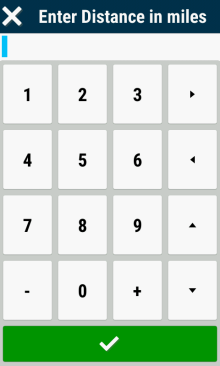 |
 |
|---|---|---|---|
| Select [Round-Trip Routing] | Select [Distance] | Enter desired distance | |
 |
 |
 |
 |
| Select [Start Location] | [Use Map] | Pin desired location on map | [Use] |
 |
 |
 |
 |
| Select [Activity] | Scroll available options | Select desired Activity | Review selections |
 |
 |
 |
 |
| Select [Search] to begin | Routes are generated... | Suggested routes are displayed | Select desired route |
 |
 |
 |
 |
| View route map | Select [Info Box] to view details |
|
|
 |
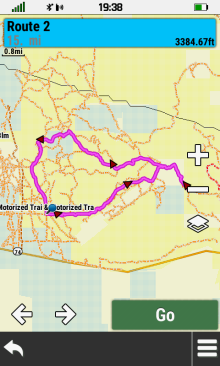 |
 |
 |
| View route map | Select [Info Box] to view details |
|
|
 |
 |
 |
 |
| View route map | Select [Info Box] to view details | Select [Go] at any time to begin navigating selected route | |
Option Menu
- Search options help you quickly find a desired destination.
 |
 |
 |
 |
|---|---|---|---|
|
|
Select [Search Near] | Choose desired option | Change Item Order |
Choose Destination
- Select a destination to begin guided navigation.
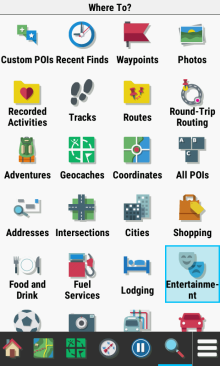 |
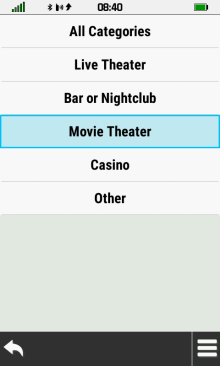 |
 |
 |
|---|---|---|---|
| Choose a primary category |
Choose from available sub-categories |
Select desired destination |
Selected destination displayed on map |
 |
 |
 |
 |
| Select [Go] to begin guided navigation |
Select [Info Box] to view destination information |
Selected destination details are displayed |
Select [Go] to begin guided navigation |
Add Destination
- Add via points to the current route or select a new destination.
- When adding multiple via points, work from last to next, as each new selection will be inserted into the active route as the next destination.
 |
 |
 |
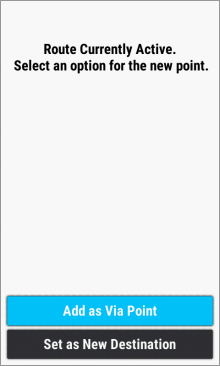 |
|---|---|---|---|
| Choose a new destination | Active Route Destination Menu is displayed |
Replace current destination with selected destination |
Insert selected destination into active route as via point |
Active Navigation
- Where To? menu options available during active navigation.
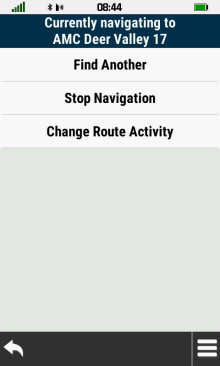 |
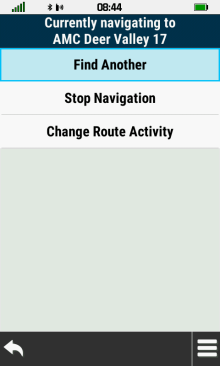 |
 |
 |
|---|---|---|---|
| Active navigation menu |
[Find Another] Add a new destination |
Choose 'Via Point' or 'New Destination' |
[Stop Navigation] Clear active destination |
 |
 |
 |
|
| [Change Route Activity] | Choose desired routing activity from available options | ||