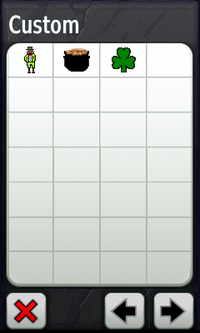If using Custom Symbols, please follow the guidelines below:
- Symbols should be saved in the Garmin\CustomSymbols\ directory.
- Symbols should be saved in a 24-bit Windows-style bitmap format. This format is selectable in Windows included "Paint" utility.
- Symbols should be not exceed 32 pixels in width or height.
- Replacement symbols should be named using the <sym> element in the waypoint’s GPX file (i.e. “Flag, Blue.bmp”).
- New symbols can be given any other filename (i.e. “New Symbol.bmp”).
- Custom Symbols should be limited 56 per device.
- To make a pixel transparent, set its color to magenta (RGB = 255, 0, 255).
- By default, a symbol drawn on the map will be centered on a waypoint. To adjust this “hot spot”, include the offset from the upper-left corner in the filename (i.e. Anchor.10x20.bmp)
- Developers wishing to associate an enumerated symbol ID can include one in the filename (i.e. Anchor.7701.bmp).
- To replace existing symbols, please see our complete listing of existing geocache and waypoint symbol names.